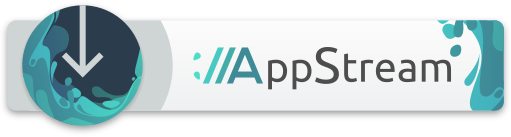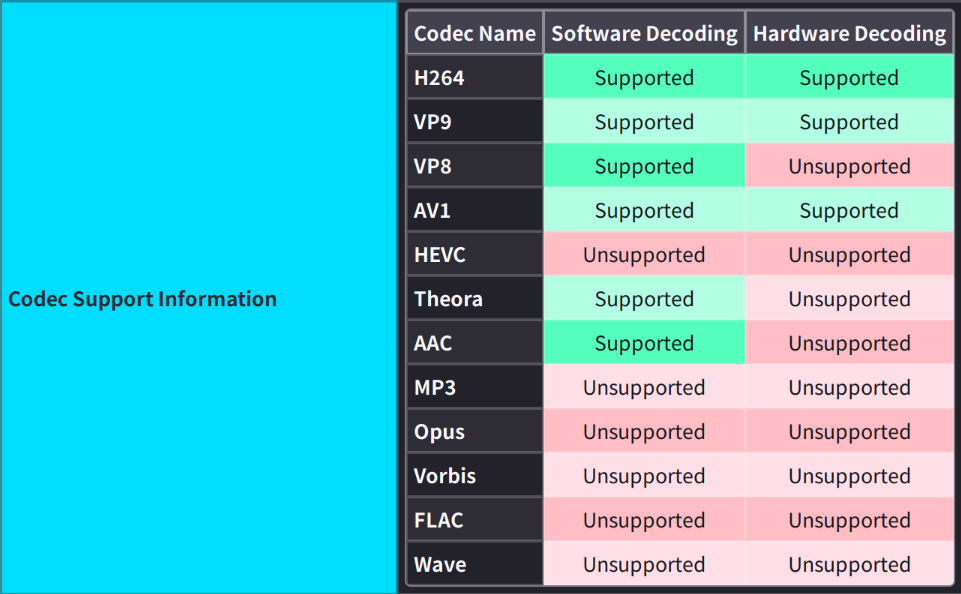Firefox
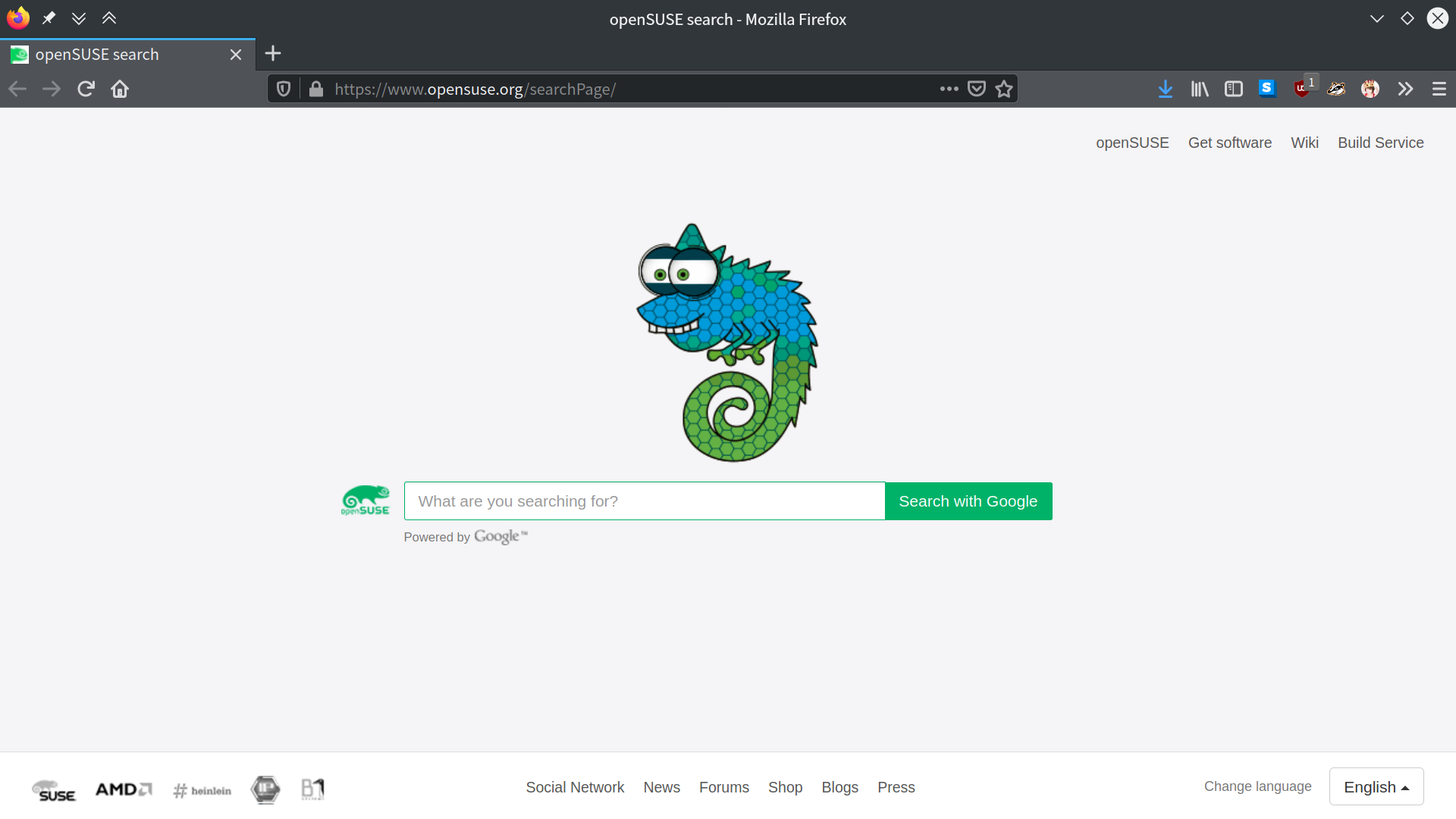
 Firefox
FirefoxMozillaFirefox- Free and open source web browser that implements current and anticipated web standards
- Developer:Mozilla Foundation, Mozilla Corporation and other contributors
- License:MPLv2
- Website:
Mozilla Firefox is a standalone web browser, designed for privacy, security, standards compliance and performance. Its functionality can be enhanced via a plethora of extensions.
Firefox makes your daily web browsing fun and easy with a number of features, including:
- Tabbed browsing
- Private browsing including do-not-track enabled by default
- Advanced phishing and malware protection
- Spell checking
- Incremental find within pages
- Smart Bookmarks
- Download manager
- Location-aware browsing
- Compliant with modern web standards
- Modern web development tools
- Available in a wide number of locales
- A thriving ecosystem of themes and extensions at https://addons.mozilla.org
Installation
Start Software. Search for package "MozillaFirefox". Click the ideal package to open detail page. Click Install button.
Start Discover. Search for package "MozillaFirefox". Click the ideal package to open detail page. Click Install button.
Start YaST --> Software Management. Search for package "MozillaFirefox". Check the checkbox for installation (green check). Click Accept button to start installation.
Install video codecs
Some video website require extra video codecs to play. See SDB:Installing codecs from Packman repositories for instructions.
Configuration
Video Acceleration API (VAAPI)
Video Acceleration is a technology to use GPU hardware to decode/encode video. Compared with CPU's software video decoding/encoding, GPU is faster and reduce CPU's pressure, thus making your system run faster. Intel, AMD and NVIDIA all support video acceleration technology. Though with different names (Intel calls it VA-API; AMD calls it AMF; NVIDIA calls it VDPAU), the function is the same.
Firefox 's video acceleration is enabled by default for Intel GPU. AMD and NVIDIA GPU users have to enable it manually.
- Open
about:configin address bar - Search
media.ffmpeg.vaapi.enabledoption and set it totrue - Restart Firefox
- Open
about:supportin address bar - Search “Codec Support Information” to view codecs supported by hardware
Wayland support
Firefox supports Wayland out-of-box since version 121. No manual configuration is needed.
Extensions
Don't trust extensions
Be Careful!
Mozilla is NOT responsible for security auditing of extensions at https://addons.mozilla.org which gives malware chances. Even some "featured" extensions are proven to be malware. You should not install extensions or themes without knowing who the author is and whether the code has been hijacked. And Mozilla will never tell you this!
Some famous examples:
- 'Web Of Trust' Browser Add-On Caught Selling Users' Data — Uninstall It Now
- Web Security Firefox Add-on is Secretly Collecting User’s Browser History
- Mozilla has banned nearly 200 malicious Firefox add-ons over the last two weeks
The following guidelines can keep you away from bad extensions:
- The extension must only come from https://addons.mozilla.org
- The extension must be "recommended" by Mozilla, which means it has been audited for security and privacy by Mozilla engineers. Note: not all of them are open source.
- The extension must be open source and you can get the source code on GitHub or somewhere else. For example, uBlock Origin has its source code on GitHub and it is actively developed by many contributors. This makes sure enough people are watching it for you.
- The extension must have a long enough history and large enough user base. Never install an extension that is uploaded just one month ago.
- The extension must be developed by trusted individuals or organizations. For example, extensions from Mozilla and EFF can be trusted.
- Be careful with "free" services. Most of them are selling only one product: your data.
Adblock and privacy extensions
Extensions for everyone, no mandatory configuration needed:
- Facebook Container by Mozilla (built in), GitHub
- Firefox Multi-Account Containers by Mozilla Firefox, GitHub
- uBlock Origin by Raymond Hill, GitHub
- HTTPS Everywhere by EFF, GitHub
- Privacy Badger by EFF, GitHub
- Decentraleyes by Thomas Rientjes, GitLab
Extensions for experts, with total control:
- NoScript by Giorgio Maone, GitHub
- Cookie AutoDelete by CAD Team, GitHub
Latest version
The Mozilla Project on the Build Service provides you the latest version of Firefox. This project offers relatively stable and tested, albeit unofficial, packages from Mozilla.
The repository can be found in the Mozilla repository.
While using the latest Firefox release, you can install Firefox ESR for tests/comparison. It is available with Mozilla repository.
Tips and tricks
Offline translator
- Firefox Translations by Mozilla Firefox, GitHub
Speed-up
- Check Firefox state with 'about:support' page, change settings with 'about:config' page. Restart Firefox to use new settings.
- Use 64-bit OS and applications. 32-bit x86 systems have different restrictions.
- Use the latest Firefox release with additional settings.
- Usage of newer Firefox features implies usage of newer video drivers. For openSUSE Leap that means getting Mesa 3D from X11:XOrg repository instead of default one. For AMD GCN1 & GCN2 you may want to use amdgpu kernel driver (and Vulkan drivers) instead of radeon.
- Use hardware-accelerated Webrender compositing, not software variant. It requires Direct3D 10.0 for Windows, which corresponds to OpenGL 3.0 on Linux (not just OpenGL ES 3.0, check code for details). Use OpenGL 3.1 for compositing in KDE. Cheap solution: Mesa 3D provides OpenGL 3.3+ for ATI/AMD Radeon HD 2000+ cards. Modern built-in graphics (Intel or AMD) is also OK.
- Supposedly you need 256 MiB or more video RAM for hardware GPU acceleration. Minimal settings for built-in graphics, such as 64 MiB, may cause troubles.
- OpenGL compositing (required OpenGL 1.x, parameter layers.acceleration.force-enabled) was available on Linux, was dropped since Firefox 93, despite being faster on older machines.
- You need 3 or more CPU hardware threads (cores, visible by OS) to use OMT (off-main-thread) painting/compositing. There are new CPUs with only 2 hardware cores and threads: Intel Celeron, AMD A6 APU (socket AM4, Bristol Ridge family). New Celeron and Pentium CPUs are renamed to 'Intel Processor'. AMD Athlon for AM4 and modern Intel Pentium have 2 cores and 4 threads with enabled hyper-threading (HT).
- You may get some speed-up using skia library with Vulkan 1.2+. But this implies compiling with clang instead of gcc. Try to use code compiled by Mozilla and compare results.
- SDB:Clean Firefox Database This works only from Firefox 3.0 on.
- Disable IPv6
- Extremely slow startup? YaST Network Settings -> Hostname/DNS tab -> Assign Hostname to Loopback IP
Reduce Disk Writes
- Increase browser.sessionstore.interval in about:config
Privacy
Miscellaneous
- SDB:Mozilla filechooser
- Set Thunderbird to open link in email using Firefox
- SDB:Firefox custom search
- SDB:Firefox_MP4/H.264 Video Support
Netflix
- To force 1080p playback, one can install the Netflix 1080p add-on
- To check video resolution, one can press Ctrl+Alt+Shift+D
Fonts in Flatpak version
There is an open bug regarding fonts displayed in the Flatpak version of Firefox where certain websites' fonts are in serif.
A possible workaround is to add the following code to ~/.var/app/org.mozilla.firefox/config/fontconfig/fonts.conf.
<?xml version='1.0'?>
<!DOCTYPE fontconfig SYSTEM 'fonts.dtd'>
<fontconfig>
<!-- Disable bitmap fonts. -->
<selectfont><rejectfont><pattern>
<patelt name="scalable"><bool>false</bool></patelt>
</pattern></rejectfont></selectfont>
</fontconfig>
See also
- Other Mozilla products like Thunderbird and SeaMonkey