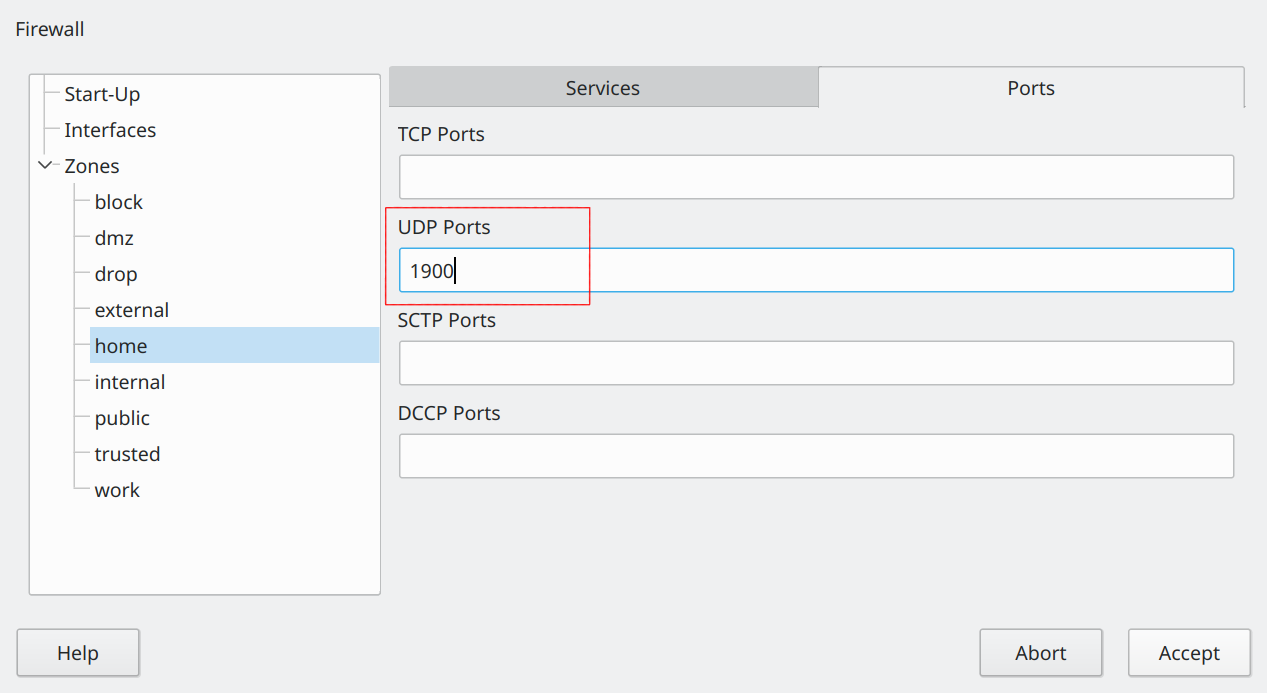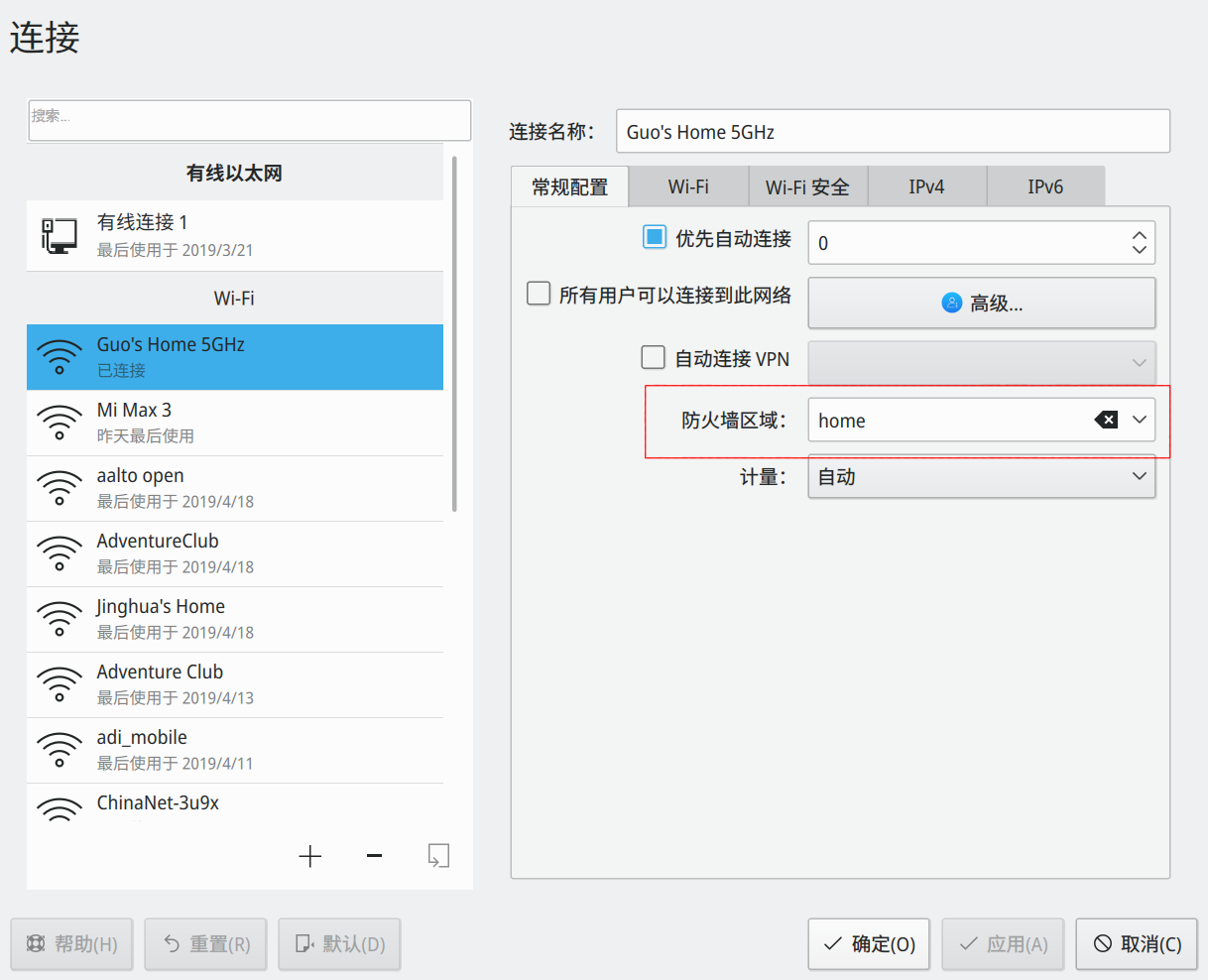Chromium
Web browser
Developer: Google Inc.
License: BSD MIT LGPL
Web: http://www.chromium.org
About
Chromium is the multi platform open source web browser which is the base of Google Chrome. The minimalist design is part of Chromiums major goal of becoming the tabbed web shell. Being built upon WebKit engine Chromium provides latest HTML5 and CSS3 features to its users.
Features
- multi-process architecture - each site instance or plugin runs in separate process which for end users means better security and stability
- themes - makes chromium easy to fit into your desktop design
- extensions - enhance the functionality of browser via HTML, CSS and JavaScript
- preferences sync - keeping the same settings, bookmarks, extensions and theme over multiple machines
- incognito mode - private browsing prevents storing history or cookies by visited websites
- DNS prefetching - faster address to IP resolution
Download
To download Chromium, it is recommended to use the link to the right from software.opensuse.org. Search for Chromium and select the official package for the distribution being used. Another way would be to select the software package in YaST from the Software Management section.
To install via the command line, open up a command terminal and execute the following command:
sudo zypper install chromium
To remove Chromium from the terminal, execute the following command:
sudo zypper remove chromium
Besides the openSUSE builds from the Build Service (see the links in the box above), you can get stable, beta and development packages on Google's "Early Access Release Channels" directly from The Chromium Projects.
Wayland
Chromium has some issues on Wayland with fraction scale factors (1.5). To fix it, open chrome://flags/#ozone-platform-hint in Chromium and change it Wayland, and then restart Chromium (please close it with the X button, NOT the Relaunch button).
Chromecast
You can use Chromium to send screen content, web pages, video and music to TV through Chromecast. However, here are some steps before you can use Chromecast.
By default, Chromium cannot discover Chromecast devices. You need to go to chrome://flags/#load-media-router-component-extension and Change it to Enabled. Then you restart Chromium.
Open Yast Firewall, add UDP port 1900 to home zone.
Change your WiFi's firewall zone to home through KDE/GNOME Network Settings.
Then you can open Chromium menu and select Cast.... You should be able to find your Chromecast device. If not, visit Chromecast Help
Dark mode
Many users like dark desktop themes. Chromium can be turned to dark, too!
Browser UI
Go to Settings -> Appearance, change the appearance to GTK+.
Web pages
In address bar, type chrome://flags/#enable-force-dark, choose Enabled. Then restart Chromium.
Even if the website is not optimized for dark theme, Chromium can use some algorithm to convert the page to dark theme. However, this can cause unexpected results in some web pages.
See also
External links
- Extensions on Google's Chrome Web Store
- The Chromium Blog
- Google Chrome
- Issue tracker
Especially for Customization
There are some themes that let Chrome and Chromium better fit into the KDE style:
- on KDE-Look.org
- on Google Chrome Extensions