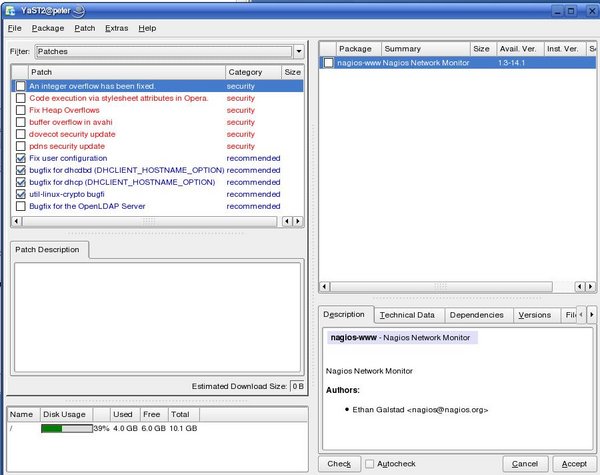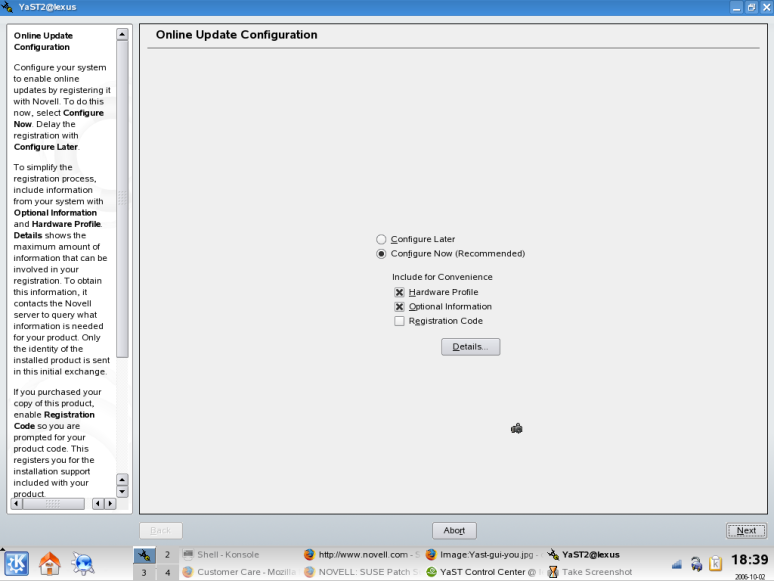YaST Online Update
This article needs to be tested for a newer version. If you are using this guide on the newer version and you find the guide up-to-date to this version, please add the version number to the Knowledge bar. Please refer to version related jobs: SDB pages for more information.
Tested on openSUSE
Recommended articles
Related articles
Using YOU
YaST Online Update (YOU) is used to get patches to correct and improve your existing installation. YOU can be started through the YaST Control Center which you'll find under System in your menu. Or you can press Alt+F2 and type: yast.
YOU will only install official patches and not package updates from various unsupported or 3rd party repositories.
Package Listing
YaST Online Update now displays the updates that are available to your system in the top left box. If you highlight a patch, you will see a description of the patch in the lower left box. More information including the size of the patch and version information can be found by highlighting a patch and looking in the top right hand box. Additional information including what packages the patch effects and its dependencies can be found in the lower right box.
To select a patch for downloading, it must have a check mark next to it. It is not necessary to download all available patches. Some may effect utilities you don't use or may be for hardware you don't have. For the most part, the descriptions are fairly good and should help you decide if it is an update you need. If it is a patch to existing software such as a kernel update you will see a swirl icon signifying an update. Other updates may be completely new packages. Should you get confused about what the symbols mean, click on Help -> Symbols for an explanation.
Once you have selected which packages to download and update, click "Accept".
Downloading and Updating
The next screen will display the progress of the downloading and updating according to the patches you have selected. Some packages may require you to agree to licensing terms or may have additional instructions on how to proceed with the update (these are the patches that may be skipped by a fully automatic update). You will see a checkbox near the bottom that says "Remove Source Packages after Update"; check that box if you do not want to keep the source packages. Leaving the box blank will save the source package so you can reinstall it later should you ever need to. This option should be selected if you want to save disk space.
Once the download is complete the Finish button in the bottom right corner will become active. Click it and you will be taken to a new screen. This screen shows the progress as various systems are restarted so the new updates can be integrated with your system. Once this process is complete the screen will close automatically, and your update is complete.
Unattended Automatic Updates
To do automatic unattended updates, install yast2-online-update-configuration. Then open YaST, select Software -> Online Update Configuration, and configure to your liking. This will configure a cron job that will update your machine according to the settings you select.
Configuring the update servers
In order to get official updates via YOU, the update server must be added. This can be done automatically or manually.
Automatically
Note: This is only supported until openSUSE 11.2. If you had a network connection during installation you would have been offered to add the update repository at that time. If you haven't done so you can do it later by starting YaST and selecting Online Update Configuration from the Software tab in YaST Control Center.
Manually
If you wish to select which mirror to use yourself, you can add the update server manually. See Add Package Repositories to YaST
See also
- KDE updater applet
- Using zypper
- YaST Portal
- System upgrade to the latest openSUSE version