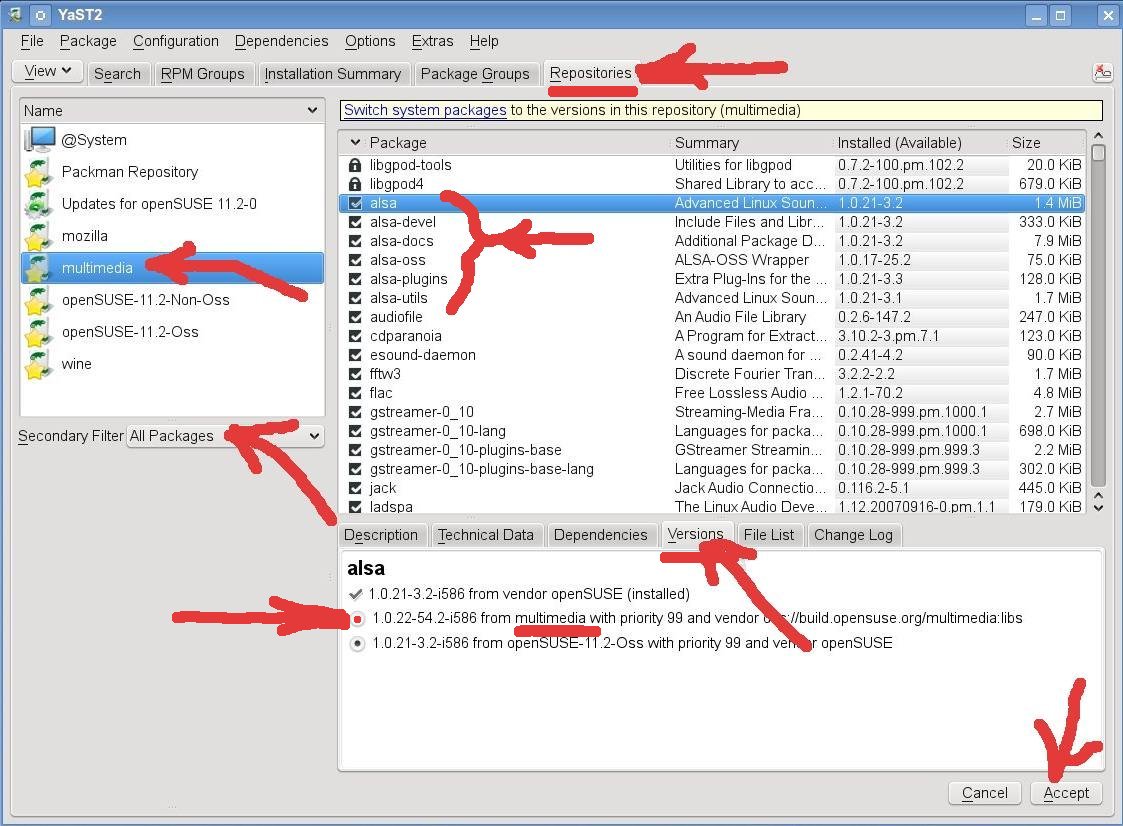User:Oldcpu/alsa-update
If you want to contribute, please read the rules for this wiki and if you have any questions, don't hesitate to contact the wiki team, we are more then willing to help you! :-)
Recommended articles
Related articles
Situation
- Your audio has a problem that requires that you update your ALSA version.
- The cause is your hardware is too new for the version of ALSA that comes with your openSUSE version.
Finding the kernel version
To determine your kernel version type in a console:
2.6.34-12-desktop
Pay attention as to whether you have an
- desktop
- pae
- default
To determine your openSUSE version and your system architecture, type in a console:
openSUSE 11.3 (i586) VERSION = 11.3
Pay attention as to whether you have
- i586
- x86_64
Once you have the output, run the name through zypper to get the full version number (which may have an extra ".#" at the end) to find the applicable version below, as follows
For a 32-bit default kernel type (desktop suffix), with example command
the output looks like:
Information for package kernel-desktop: Repository: @System Name: kernel-desktop Version: 2.6.34-12.3 Arch: i586 Vendor: openSUSE ...
openSUSE-11.1 and earlier updates
Versions of openSUSE from 11.1 and earlier are no longer supported.
openSUSE-11.2 and later user space updates
By saying user space we are refering to applications such as libsound2, alsa, alsa-oss, alsa-plugins, alsa-utils ... etc ..
You should send 5 zypper commands (and use YaST) to update your alsa applications (the commands and YaST example are given below in different sections).
To send the zypper commands below, first open an xterm/konsole, and type "su" (no quotes) to obtain root permissions. Enter the root password when prompted. Then send the zypper commands as described below (note one of the commands is specific to your openSUSE kernel version). The commands given will:
- install a repository for alsa
- update your alsa
- remove the repository
Its important to send the two zypper command(s) to remove the repository, as the rpms in that repository are cutting edge, and once one's sound functions, its best not to keep updating alsa, as one of the updates could inadvertently break one's audio.
STEP-ONE - add repository
For updating the ALSA user-space packages, first run the following zypper command (be careful to pick the one specific to your openSUSE version).
- openSUSE-11.2 user space packages
zypper ar http://download.opensuse.org/repositories/multimedia:/libs/openSUSE_11.2/ multimedia
- openSUSE-11.3 user space packages
zypper ar http://download.opensuse.org/repositories/multimedia:/libs/openSUSE_11.3/ multimedia
- openSUSE-11.4 user space updates
packages are not yet available
STEP-TWO - install applications using YaST
Then follow the instructions/sketches below to update your ala apps (such as libasound2, alsa, alsa-oss, alsa-plugins, alsa-utils etc ... )
Then (as illustrated in the LEFT above) go to YaST > Software > Software Management, and select "repositories", select on the left the repository "multimedia" and then ensure the "version" tab is selected so you can see the versions, and then select for update all of your PC's alsa applications, including "libasound2". Do not add new alsa applications, just update ALL of your existing alsa apps. See the example on the left. Note this is JUST an example, as you may have different alsa apps installed.
Alternatively, (as illustrated on the RIGHT above) is an illustration how the YaST Software Management "search" feature can be used to locate the alsa applications to update. Do NOT forget to search for and update "libasound2"
STEP-THREE - remove repository
For ALL openSUSE versions, once that is complete, with the updates done, exit YaST, and remove the multi-media repository by opening a terminal and with root permissions type:
zypper rr multimedia
It is IMPORTANT that you remove that repository else the following section may fail.
Note: the basic packaged openSUSE versions
- 11.2 comes with version 1.0.21 of alsa installed by default
- 11.3 comes with version 1.0.23 of alsa installed by default
- 11.4 comes with version 1.0.24 of alsa installed by default
NOTE ! You are NOT finished after sending those 3 zypper commands. Please read on !
.
openSUSE kernel module/driver updates
In addition, to update ALSA driver modules, send 3 zypper commands applicable to your openSUSE version AND to your specific kernel version (as described in the following section). Because this is SPECIFIC to your PCs kernel version and openSUSE version there are many examples given. DO NOT install the rpms for other kernels (as it may break your sound). DON'T FORGET THIS.
You should know your kernel version already as you were shown how to determine that at the start of this guide.
Note the below is divided into two possible kernel versions:
- the stock kernel that comes with the liveCD, DVD and in the OSS repository
- the latest update kernel that is in the official update repository
Please go to the section that applies to your openSUSE.
ALSO - Don't forget to reboot your OS, after this updating.
OSS - If you have NOT updated kernel with security fixes GO HERE to this OSS section
The commands in this section are for those users who have never updated to a security fixed kernel. I am calling this the "OSS repository" Check your kernel version as noted above to ensure you add the correct repository. IF your kernel has been updated, then go to *** UPDATE *** repository kernel module instead.
Knowing that you are in the right place (kernel not updated):
OSS Section - STEP-FOUR (Kernel not updated) - add OSS repository
Again, the commands to add the repository ( zypper ar repository-oss multimedia) are for those users who have never updated to a security fixed kernel. IF your kernel has been updated, then go to STEP-FOUR (UPDATE) instead.
- openSUSE-11.2
zypper ar http://download.opensuse.org/repositories/multimedia:/audio:/KMP/openSUSE_11.2/ multimedia
- openSUSE-11.3
zypper ar http://download.opensuse.org/repositories/multimedia:/audio:/KMP/openSUSE_11.3/ multimedia
- openSUSE-11.4
repository not yet in place
.
OSS Section - STEP-FIVE (Kernel not updated) - install alsa-driver-kmp package
Here are some examples based on the recent kernel versions:
Default Kernel
- openSUSE-11.2 - kernel 2.6.31.5-0.1-default i386 or x86_64 GNU/Linux (only this kernel for 11.2 OSS) or
- openSUSE-11.3 - kernel 2.6.34-12-default i386 or x86_64 GNU/Linux (only this kernel for 11.3 OSS)
- openSUSE-11.4 - kernel 2.6.37 - not yet available
Send the command:
zypper install alsa-driver-kmp-default
Pae Kernel
- openSUSE-11.2 - kernel 2.6.31.5-0.1-pae i386 GNU/Linux (only this kernel for 11.2 OSS)
- openSUSE-11.3 - kernel 2.6.34-12-pae i386 GNU/Linux (only this kernel for 11.3 OSS)
- openSUSE-11.4 - kernel 2.6.37 - not yet available
Send the command
zypper install alsa-driver-kmp-pae
Desktop Kernel
- openSUSE-11.2 - kernel 2.6.31.5-0.1-desktop i386 or x86_64 GNU/Linux (only this kernel for 11.2 OSS)
- openSUSE-11.3 - kernel 2.6.34-12-desktop i386 or x86_64 GNU/Linux (only this kernel for 11.3 OSS)
- openSUSE-11.4 - kernel 2.6.37 - not yet available
Send the command
zypper install alsa-driver-kmp-desktop
.
OSS Section - STEP-SIX (Kernel not updated) - remove OSS repository
zypper rr multimedia
At this point the update is complete. Reboot your PC and test. However if instead you had previously updated your kernel, then you should start not in this section, but in the next kernel 'UPDATE' section.
.
UPDATE - IF you have updated their kernel GO HERE to this UPDATE section
This section is for those users who have kept their kernel up to date with the latest SuSE-GmbH security patched kernel. I am calling this the UPDATE repository. Check your kernel version as noted above to ensure you add the correct repository. Also check the repository to ensure it has rpms for your kernel version.
UPDATED kernel section STEP-FOUR - add UPDATE repository
The commands to add the repository ( zypper ar repository-update multimedia) are for those users who have kept their kernel up to date with the latest SuSE-GmbH security patched kernel.
zypper ar http://download.opensuse.org/repositories/multimedia:/audio:/KMP/openSUSE_11.2_Update/ multimedia
.
UPDATED kernel section STEP-FIVE - install alsa-driver-kmp package
Default Kernel
- openSUSE-11.2 - kernel 2.6.31.14-0.1-default i386 or x86_64 GNU/Linux (example kernel for 11.2 UPDATE)
- openSUSE-11.3 - kernel 2.6.34.7-0.3-default i386 or x86_64 GNU/Linux (example kernel for 11.3 UPDATE)
- openSUSE-11.4 - kernel 2.6.37 - not yet available
Send the command:
zypper install alsa-driver-kmp-default
Pae Kernel
- openSUSE-11.2 - kernel 2.6.31.14-0.1-pae i386 GNU/Linux (example kernel for 11.2 UPDATE)
- openSUSE-11.3 - kernel 2.6.34.7-0.3-pae i386 GNU/Linux (example kernel for 11.3 UPDATE)
- openSUSE-11.4 - kernel 2.6.37 - not yet available
Send the command:
zypper install alsa-driver-kmp-pae
Desktop Kernel
- openSUSE-11.2 - kernel 2.6.31.14-0.1-desktop i386 GNU/Linux (example kernel for 11.2 UPDATE)
- openSUSE-11.3 - kernel 2.6.34.7-0.3-desktop i386 GNU/Linux (example kernel for 11.3 UPDATE)
- openSUSE-11.4 - kernel 2.6.37 - not yet available
Send the command:
zypper install alsa-driver-kmp-desktop
UPDATED kernel section STEP-SIX - remove UPDATE repository
zypper rr multimedia
At this point the update is complete. Reboot your PC and test.
.