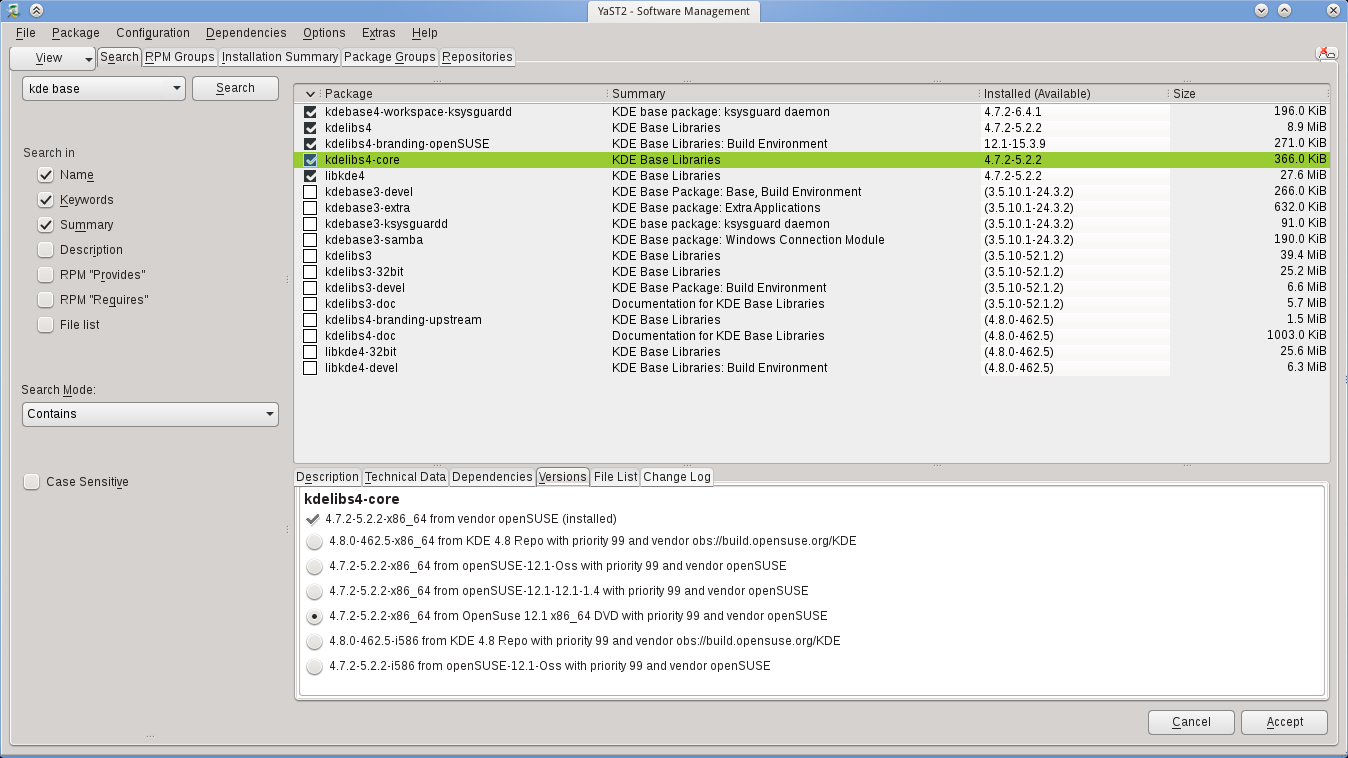SDB:How do you install software
Intro
Installing software in OpenSUSE may seem daunting for first time users, but the process couldn't be more simple. Like on Windows, most software can be obtained from a website with a few clicks and you're up and running. However, unlike Windows, OpenSUSE includes two software managers, YaST (Yet another Setup Tool) and Zypper. YaST is, essentially, the graphical version of Zypper, as they both use the same underlying libraries, so you can choose whichever one fits your needs.
YaST
GNOME
If you're using GNOME as your DE, go to Activities -> Settings -> YaST, enter your root password and click on Software Management to have access the the graphical version of YaST. It takes a few seconds to load all your packages.
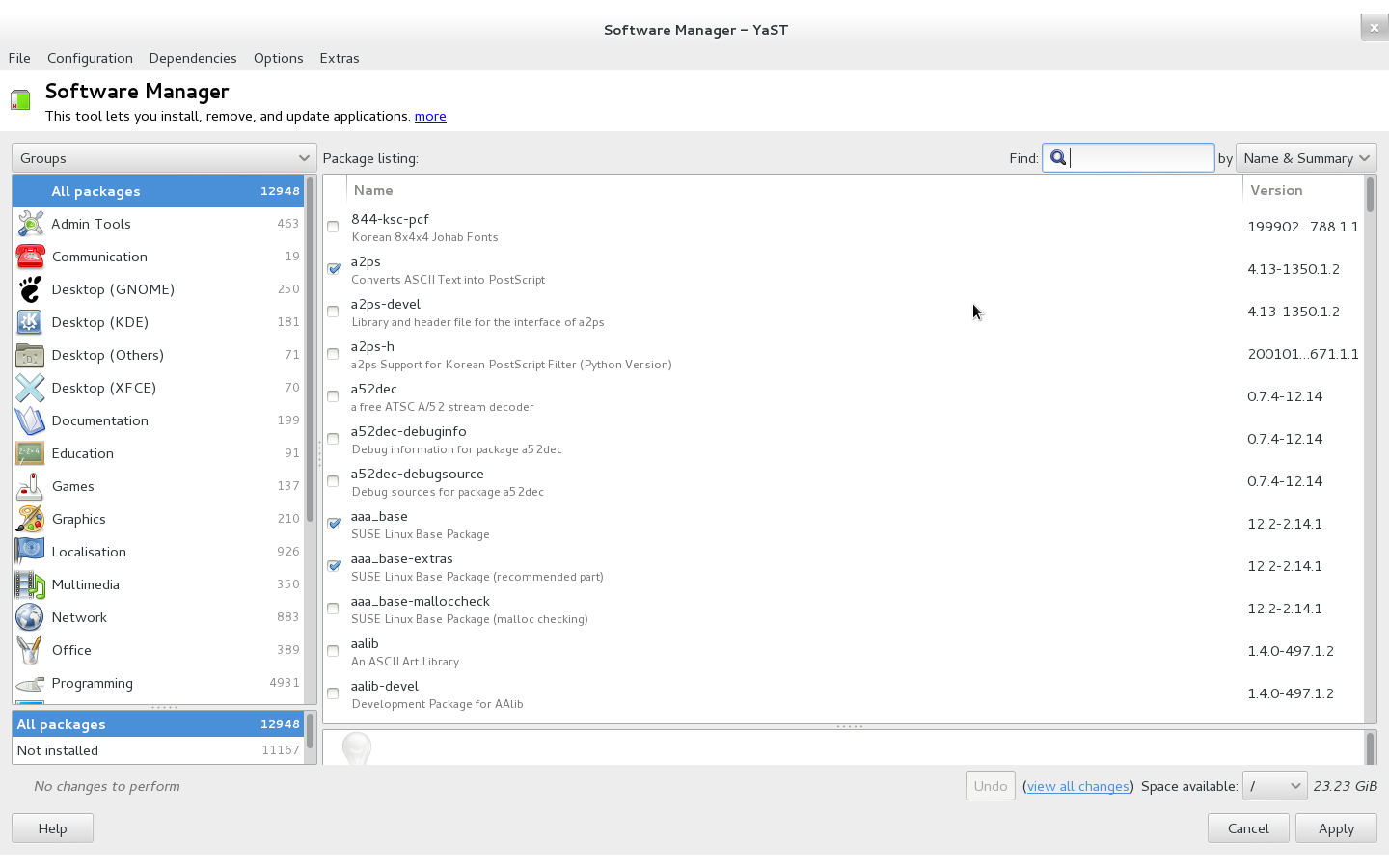
KDE
If you're using KDE as your DE, open the kick-off menu -> Computer -> Admin settings, enter your root password and click on YaST.
Installing a package
To find a specific piece of software, use the "Find" box, for example, searching for gcc will list all packages relating to the GNU C Compiler, including previous versions. If a piece of software isn't in any of the default repositories, the owner's website should, if they're either commercial or have a lot of packages, have their own repository. See here for more information regarding repositories.
You can select more than one package to be installed, and once you've finished, click apply. A window will pop up to confirm what you're installing, along with the needed dependencies. Review your selections and click Apply again.
Your package should now be in your respective program menu. To see more detailed information regarding YaST, see here.
Zypper
Open up a terminal window and type:
to list all possible commands that you can use with Zypper, as well as the shorthand versions. To see detailed documentation regarding Zypper, see here. To make any changes using Zypper, it must have root privileges.
See Also
Additional Package Repositories