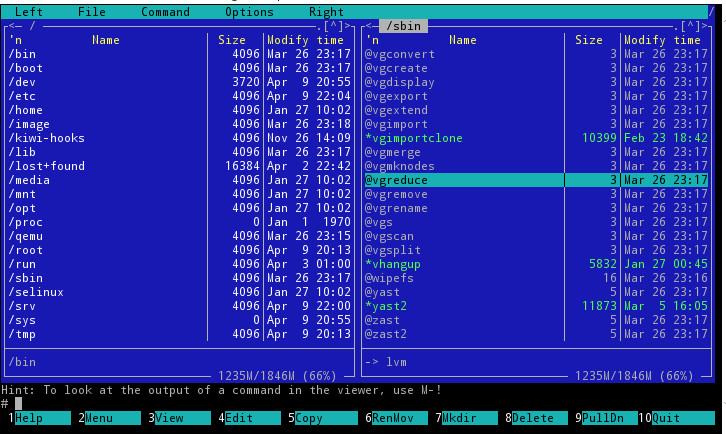User:Gnyers/openSUSE-on-Android-devices
openSUSE on the Samsung Galaxy S2 and other Android devices
Summary
This HOWTO describes the steps to get the ARM port of openSUSE working on the Samsung Galaxy S2. With possible minor changes, the procedure should also work for any modern and "root"-able Android device. Once set up, openSUSE will run in a "chroot"-ed environment, which is akin to a very simple form of virtualization. Android and openSUSE will remain distinct environments, but they may run on the phone side by side. In other words, while executing openSUSE processes, the Android part may be used normally, e.g. to make calls or to play multimedia files. Besides the "rooting" requirement, no other change to the hardware or the Android OS is necessary. Undoing any changes described in this article is as simple as rebooting the phone.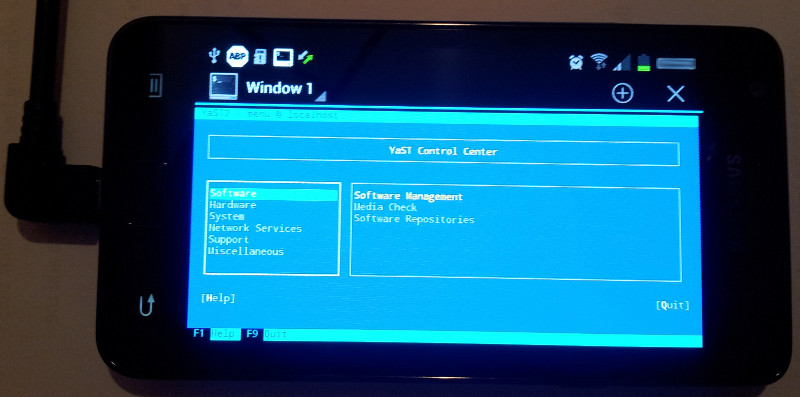
Risks: While openSUSE and Android are separated, that is, each has its own storage device and file system, they share the same kernel, devices and process space. In other words, "chroot"-ing does not create any real isolation nor is considered a strong security measure.
What's the point of having another OS running on an Android device?
First and foremost: because it's possible! :-)
Re-purposing
Using openSUSE, a general purpose Linux distribution, it's possible to re-purpose an older, unused or perhaps even (partially) damaged Android device. After all, a cracked screen, dented casing or a broken camera is no objection when running the device in e.g. a remote data acquisition scenario. Android phones in particular have lots of sensors, which could be interesting for model builders or in robotics applications.
Research, tinkering and experimentation
The Android OS has an abundantly rich ecosystem of 3rd parties providing all sorts of apps, which usually satisfy the average consumers. However, when considering other non-typical consumer usage scenario's, there are a few limitations:
- 3rd party apps have limited access to the system,
- their sources of origin are diffuse and hard to verify,
- learning to develop Android apps has a steep learning curve,
- the availability of scripting languages (e.g.: Perl, Python, Ruby) are not trivial on Android.
So for certain use cases it is preferable to have access to (parts of) a traditional Linux operating system, like openSUSE.
Todo's
- Dual boot: With some quite unintrusive changes, it should be also possible to create a dual boot setup. In this scenario the user may choose to start either Android or openSUSE at boot time.
References
Credit
Thanks for the excellent work of all those involved in the openSUSE-ARM Project.
Illustrations
Foto's
It's the real deal: openSUSE 12.3 running besides Android on the Galaxy S2
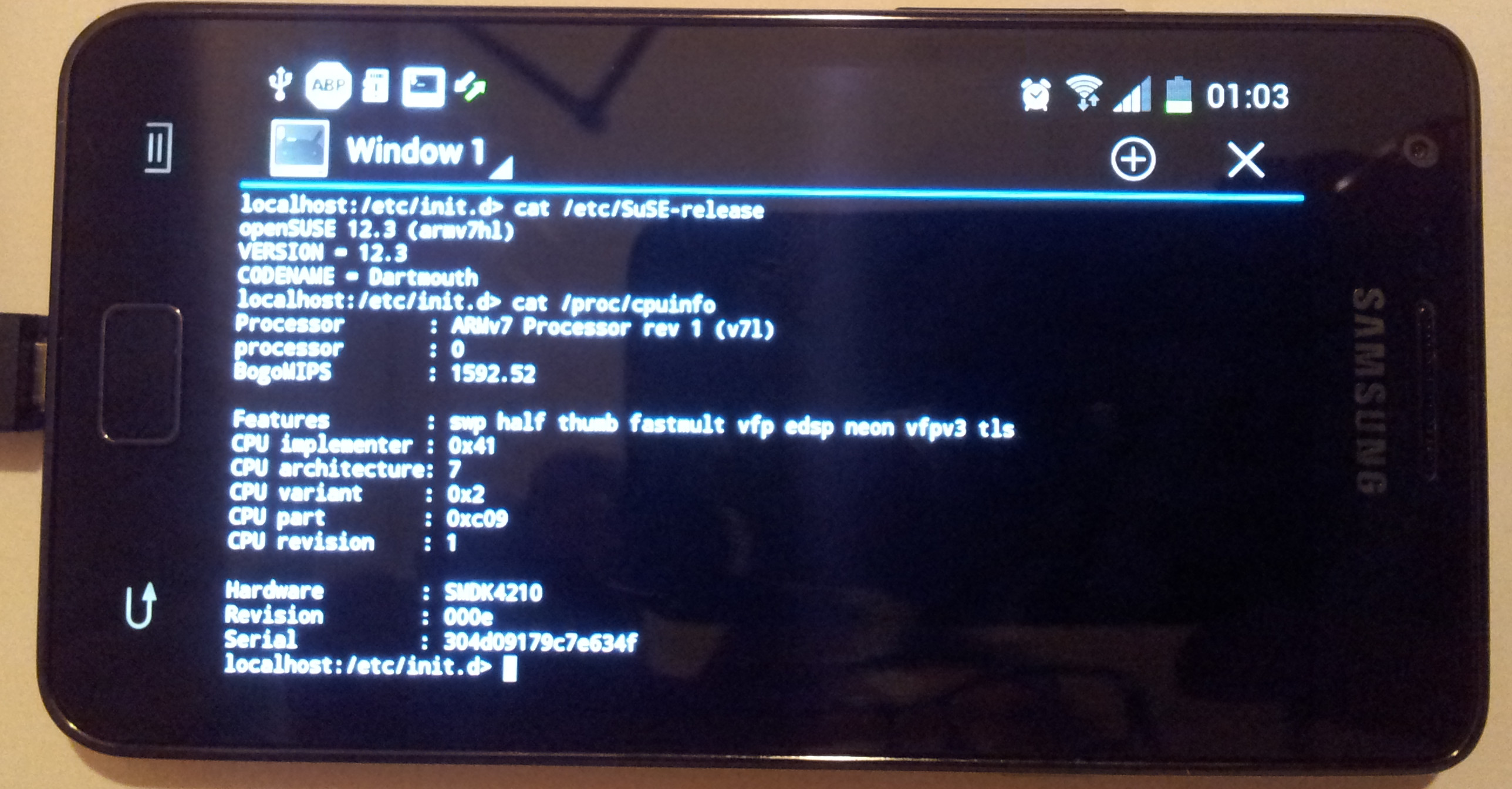
Screenshots
Xfce4 Desktop showing the YaST2 Repository Management screen
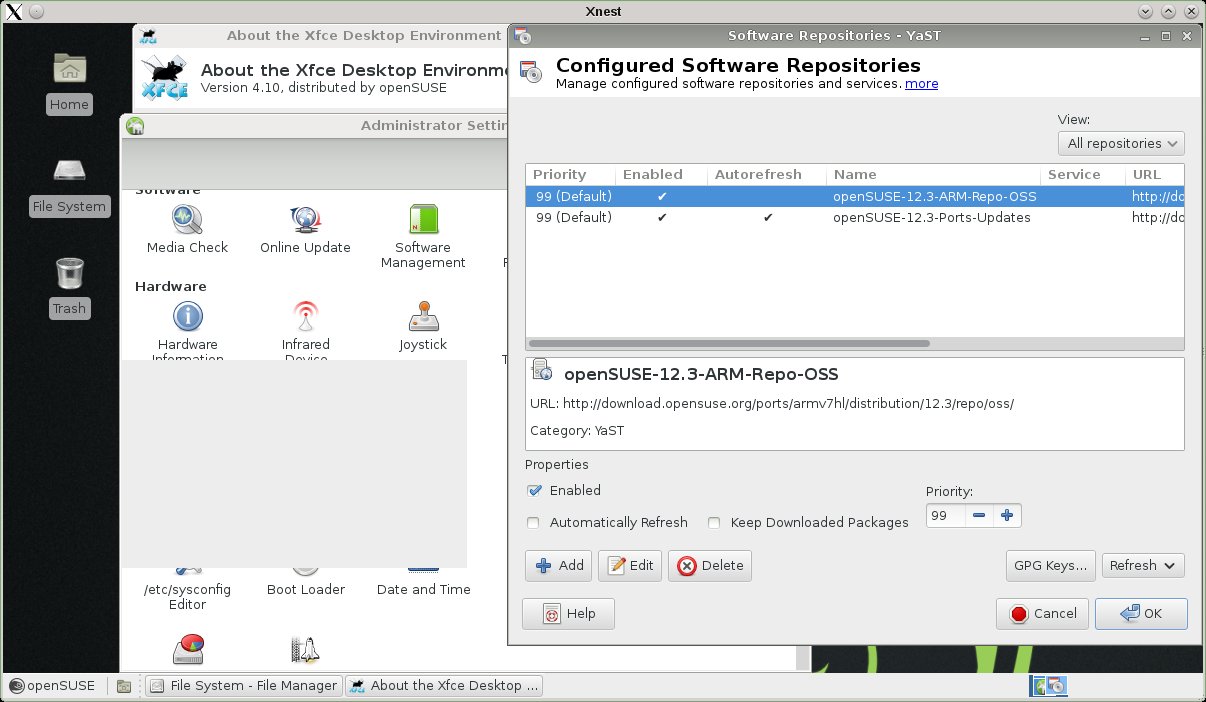
Screen dumps
Hardware - CPU
root@localhost / # lscpu Architecture: armv7l Byte Order: Little Endian CPU(s): 2 On-line CPU(s) list: 0 Off-line CPU(s) list: 1 Thread(s) per core: 1 Core(s) per socket: 1 Socket(s): 1
Hardware - RAM
root@localhost /
# free
total used free shared buffers cached
Mem: 800608 655860 144748 0 31040 179724
-/+ buffers/cache: 445096 355512
Swap: 0 0 0
Hardware - Storage
root@localhost / # lsblk NAME MAJ:MIN RM SIZE RO TYPE MOUNTPOINT mmcblk0 179:0 0 14.7G 0 disk |-mmcblk0p1 179:1 0 20M 0 part |-mmcblk0p2 179:2 0 1.3M 0 part |-mmcblk0p3 179:3 0 1.3M 0 part |-mmcblk0p4 179:4 0 8M 0 part |-mmcblk0p5 179:5 0 8M 0 part |-mmcblk0p6 179:6 0 8M 0 part |-mmcblk0p7 179:7 0 100M 0 part |-mmcblk0p8 259:0 0 16M 0 part |-mmcblk0p9 259:1 0 512M 0 part |-mmcblk0p10 259:2 0 2G 0 part |-mmcblk0p11 259:3 0 11.5G 0 part `-mmcblk0p12 259:4 0 512M 0 part mmcblk0boot1 179:16 0 512K 1 disk mmcblk0boot0 179:8 0 512K 1 disk mmcblk1 179:24 0 1.9G 0 disk `-mmcblk1p1 179:25 0 1.9G 0 part
Kernel:
root@localhost / # uname -a Linux localhost 3.0.31-Siyah-s2-v5.0.1+ #6 SMP PREEMPT Sun Nov 11 12:25:24 PST 2012 armv7l armv7l armv7l GNU/Linux
openSUSE release:
root@localhost / # cat /etc/SuSE-release openSUSE 12.3 (armv7hl) VERSION = 12.3 CODENAME = Dartmouth root@localhost /
Repositories:
# zypper lr -d # | Alias | Name | Enabled | Refresh | Priority | Type | URI | Service --+-----------------------------+-----------------------------+---------+---------+----------+--------+------------------------------------------------------------------------+-------- 1 | openSUSE-12.3-ARM-Repo-OSS | openSUSE-12.3-ARM-Repo-OSS | Yes | No | 99 | yast2 | http://download.opensuse.org/ports/armv7hl/distribution/12.3/repo/oss/ | 2 | openSUSE-12.3-Ports-Updates | openSUSE-12.3-Ports-Updates | Yes | Yes | 99 | rpm-md | http://download.opensuse.org/ports/update/12.3/ |
Let's update:
root@localhost / # zypper up Loading repository data... Reading installed packages... The following NEW packages are going to be installed: libldapcpp1 perl-Digest-SHA1 perl-Net-DBus perl-Parse-RecDescent perl-X11-Protocol perl-X500-DN perl-XML-Twig release-notes-openSUSE xdg-utils yast2-add-on yast2-firewall yast2-ldap yast2-ldap-client yast2-network yast2-online-update yast2-pam yast2-security yast2-users The following packages are going to be upgraded: bind-libs bind-utils krb5 libstorage4 libudev1 libxml2-2 perl perl-base sysconfig systemd systemd-sysvinit timezone udev yast2 yast2-installation yast2-storage 16 packages to upgrade, 18 new. Overall download size: 14.5 MiB. After the operation, additional 9.1 MiB will be used. Continue? [y/n/?] (y):
Requirements
System requirements
The requirements in decreasing order of difficulty:
- The device needs to be rooted, ie.: working sudo so a process may assume the root identity
- a terminal app, which will allow you to run below script.
e.g.: Android Terminal Emulator (Apache License, Version 2.0) - Any one of these BusyBox Apps
- Optional: a nice super user app to manage access to the sudo mechanism,
e.g. this
Other requirements
openSUSE root filesystem:
- openSUSE 12.3:
- openSUSE-12.3-ARM-JeOS-rootfs.armv7l* (Just enough OS)
- openSUSE-12.3-ARM-XFCE-rootfs.armv7l* Xfce4 edition (Xfce4 Graphical Environment)
- openSUSE 13.1:
Installation
Preparation of the filesystem
- Option 1: Uncompress and copy the image to the micro SD card, which is formatted as vFat and being used as external storage.
- Option 2: Dump the filesystem to an external micro SD card. Please note: this will destroy any data on the SD card!
The remainder of this article assumes Option 1.
Start chroot-ed openSUSE
- Make sure that the System requirements are met
- Insert the SD card containing the openSUSE root filesystem in the phone
- open the Android terminal app
- Switch to 'root'
su -
- Start openSUSE in the chroot-ed environment using below script;
sh /mnt/sdcard/opensuse-chroot.sh start
opensuse-chroot.sh
Default script settings:
- the openSUSE root filesystem is on the first partition of the external SD card
- mount point of the openSUSE root filesystem is /mnt/sdcard/openSUSE-ARM-root
To start the chroot environent:
- copy to the opensuse-chroot.sh script to /mnt/sdcard/
- either in a Terminal op the phone or from an SSH session:
sh /mnt/sdcard/opensuse-chroot.sh start
To stop, either:
- reboot the phone, or
- execute:
sh /mnt/sdcard/opensuse-chroot.sh stop
The script:
#/sbin/sh
ROOTDEV=${ROOTDEV:-/mnt/sdcard/external_sd/openSUSE-ARM-root}
ROOT=${ROOT:-/mnt/sdcard/openSUSE-ARM-root}
ROOTMNTOPTS='-t ext3 -o loop'
ACTION=${1:-start}
case $ACTION in
start)
## needs to run once to setup the chroot environment
echo -n "Checking for root filesystem mount: $ROOTDEV $ROOT... "
if grep -q "loop.*$ROOTDEV " /proc/mounts
then
echo -n "Mounting: $ROOTMNTOPTS $ROOTDEV $ROOT"
mount $ROOTMNTOPTS $ROOTDEV $ROOT \
&& echo OK \
|| echo FAIL
else
echo OK
fi
for d in proc sys dev/ dev/pts
do
echo -n "Checking for mount $d on $ROOT/$d... "
if grep -q "$d.*$ROOT/$d " /proc/mounts
then
echo OK
else
echo "NOT Found"
echo -n " Mounting /$d $ROOT/$d... "
mount --bind /$d $ROOT/$d \
&& echo OK \
|| echo FAIL
fi
done
## needs to run every time a new terminal session is created
cp /etc/resolv.conf $ROOT/etc/
echo "Setting env variables: PS1 PATH HOME"
export PS1='\u@\h \w\n\$ '
export PATH=$PATH:/bin:/sbin:/usr/bin:/usr/sbin
export HOME=/root
echo "Chroot-ing to $ROOT/"
chroot $ROOT/ /bin/bash -l
;;
stop)
for d in dev/pts dev sys proc
do
echo -n "Unmounting: $ROOT/$d... "
umount $ROOT/$d \
&& echo OK \
|| echo FAIL
done
;;
*)
echo "
Usage: $0 [ start | stop ]
"
;;
esac
Troubleshooting
No network
Symptom: No network access.
Possible reasons:
- Name resolution is not working correctly. Make sure that the $ROOT/etc/resolv.conf contains the correct settings. The dhcpcd-test wlan0 command should return the correct settings.
- In case of an installed firewall App on Android (e.g.: DroidWall) make sure the firewall does not restrict network access for the root user.
- etc...