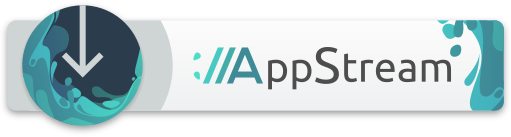RetroArch
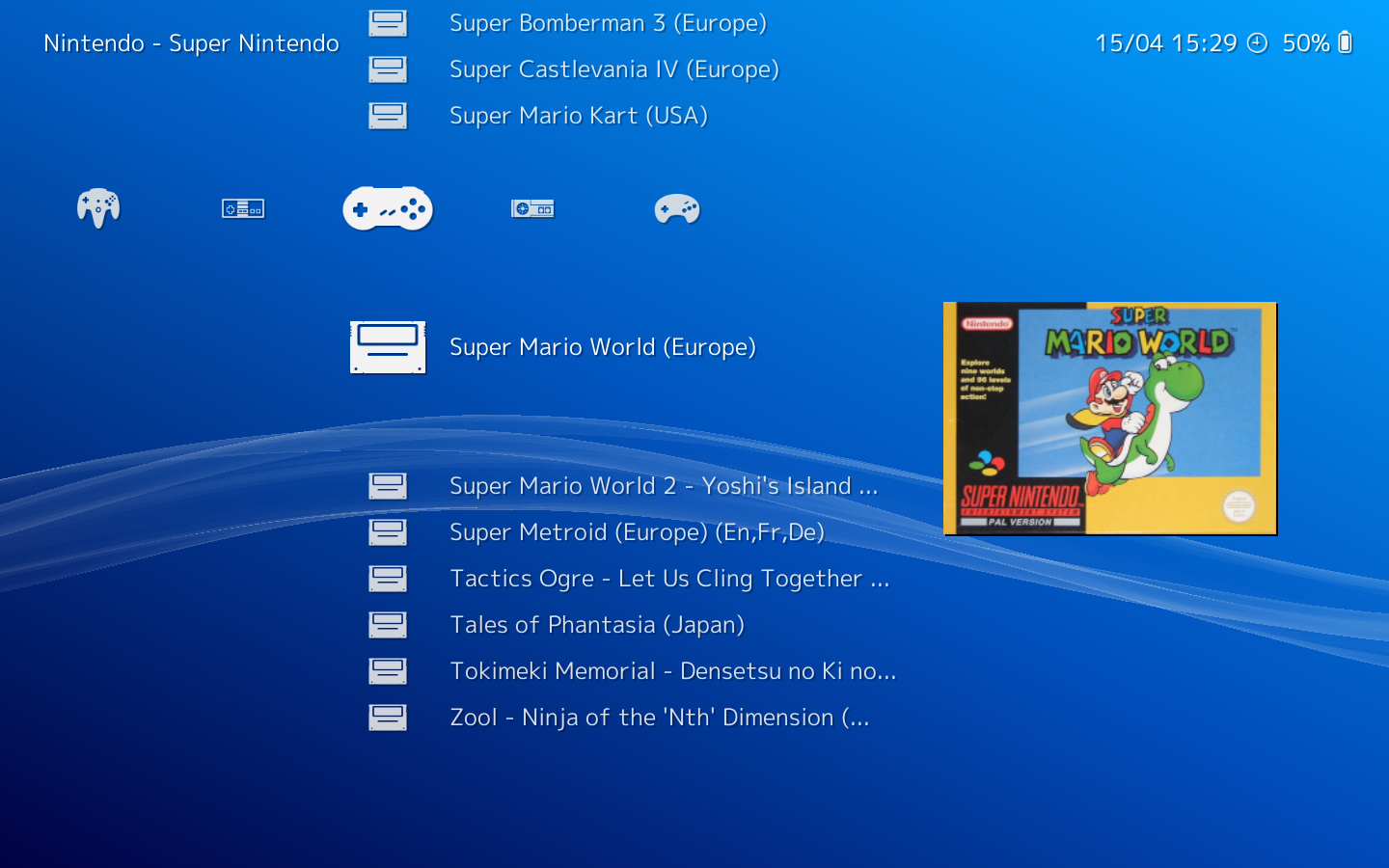
 RetroArch
RetroArchretroarch- RetroArch is a frontend for emulators, game engines and media players.
- Developer:Please add developer...
- License:GPLv3+
- Website:
RetroArch is a frontend for emulators, game engines and media players.
It enables you to run classic games on a wide range of computers and consoles through its slick graphical interface. Settings are also unified so configuration is done once and for all.
In addition to this, you will soon be able to run original game discs (CDs) from RetroArch.
RetroArch has advanced features like shaders, netplay, rewinding, next-frame response times, runahead, and more!
Features
- Feature 1
- Feature 2
- Feature 3
- and more...
Installation
sudo zypper install retroarchBy default, the most popular emulation and game engine cores are installed. You can play Arcade, DOS, NES, SNES, N64, 3DS, GameCube, MD, PSP, PS1 games immediately. However, if you have ROM of other game consoles, you can install additional cores. Please read Cores section below.
Cores
You can search "libretro-" keywords in YaST Software Management or Zypper to find all core package.
Most cores are emulation cores. They enable RetroArch to play retro games of almost all arcades and consoles made before 2000. For more recent game consoles, like XBOX 360, PlayStation 3, Wii U, you have to use standalone emulators.
Here are different cores for the same game console. For example, SNES has many cores: libretro-bsnes, libretro-higan, libretro-beetle-snes, libretro-bsnes2014, libretro-bsnes-mercury. Only one package, libretro-bsnes, is installed by default because it is the best in compatibility, accuracy and performance.
Here are other cores which themselves are games or script game engines:
- libretro-2048 is a 2048 clone that support gamepad
- libretro-craft is a tiny Mincraft clone
- libretro-chailove is 2D game engine of ChaiScript
ROMs
Please go to the internet to look for ROMs. We don't recommend piracy. Internet Archive is the best place to find them.
Console Games
Console game ROMs are in common binary format. The same ROM can be used for all cores and standalone emulators.
No-Intro ROM Sets contain most console games from 1970s to early 2000s.
Arcade Games
MAME is the most popular arcade game emulator core. Here are different versions of MAME emulators and its romsets which are not fully compatible with each other.
Here are basically two types of romsets:
- Merged. If several roms share same files, these files are merged into a separate rom. In the end, you need to download two or more roms to run a game. It is recommended to download the whole romset instead of picking only individual roms, because it is hard to know which rom your game depends on.
- Non-merged. All required files are in a single rom tarball. Good for picking of a few games. The overall size of entire non-merged romset is bigger than merged romset.
In openSUSE official repository, we only shipped the latest version (0.219) of MAME:
- libretro-mame, merged romset
In Packman repository, you can install early versions of mame and use their romsets, which are smaller and faster:
- libretro-mame2000, non-merged romset
- libretro-mame2003, non-merged romset
- libretro-mame2003-plus, non-merged romset
Early MAME versions support less games and the emulation is not very accurate.
Scan ROMs
RetroArch can scan directory and automatically add ROMs to playlists by consoles. The detection is based on a database of checksum.
Open Source ROMs
In "Online Updater" → "Content Downloader", you can download some open source ROMs.
After download, go back to start screen, click "Load Content" → "Download Folder" and choose the file you downloaded.
Configuration
Joypad
Joypad
Reset configuration
RetroArch is fully configurable. Sometimes, your configuration is broken. You can remove the configuration file:
rm ~/.config/retroarch/retroarch.cfg
or remove the entire config folder (you will lose all data of RetroArch!):
rm -r ~/.config/retroarch
Troubleshooting
Chinese/Korean language support
Language support of Chinese and Korean is very buggy. You might see a lot of tofu or question marks in the UI. This is because the default font configuration is broken.
The solution is simple: choose another font. Go to Settings > User Interface > Menu > Menu Fonts. Then you enter the file system interface to choose the location of your preferred font. Not all fonts are supported. For example, the default Noto CJK fonts are not listed. DroidSans Fallback is well supported without any issues:
/usr/share/fonts/truetype/DroidSansFallbackFull.ttf
Reset playlist
If you moved or deleted ROM files, you need to re-scan them. However, this won't remove the old entries in the playlist. You will find duplicated titles.
The solution is to delete the playlist file. You can find all playlist files in:
~/.config/retroarch/playlists
Delete the *.lpl file to reset.
Getting started
Support database
- SDB article 1
- SDB article 2
- SDB article 3