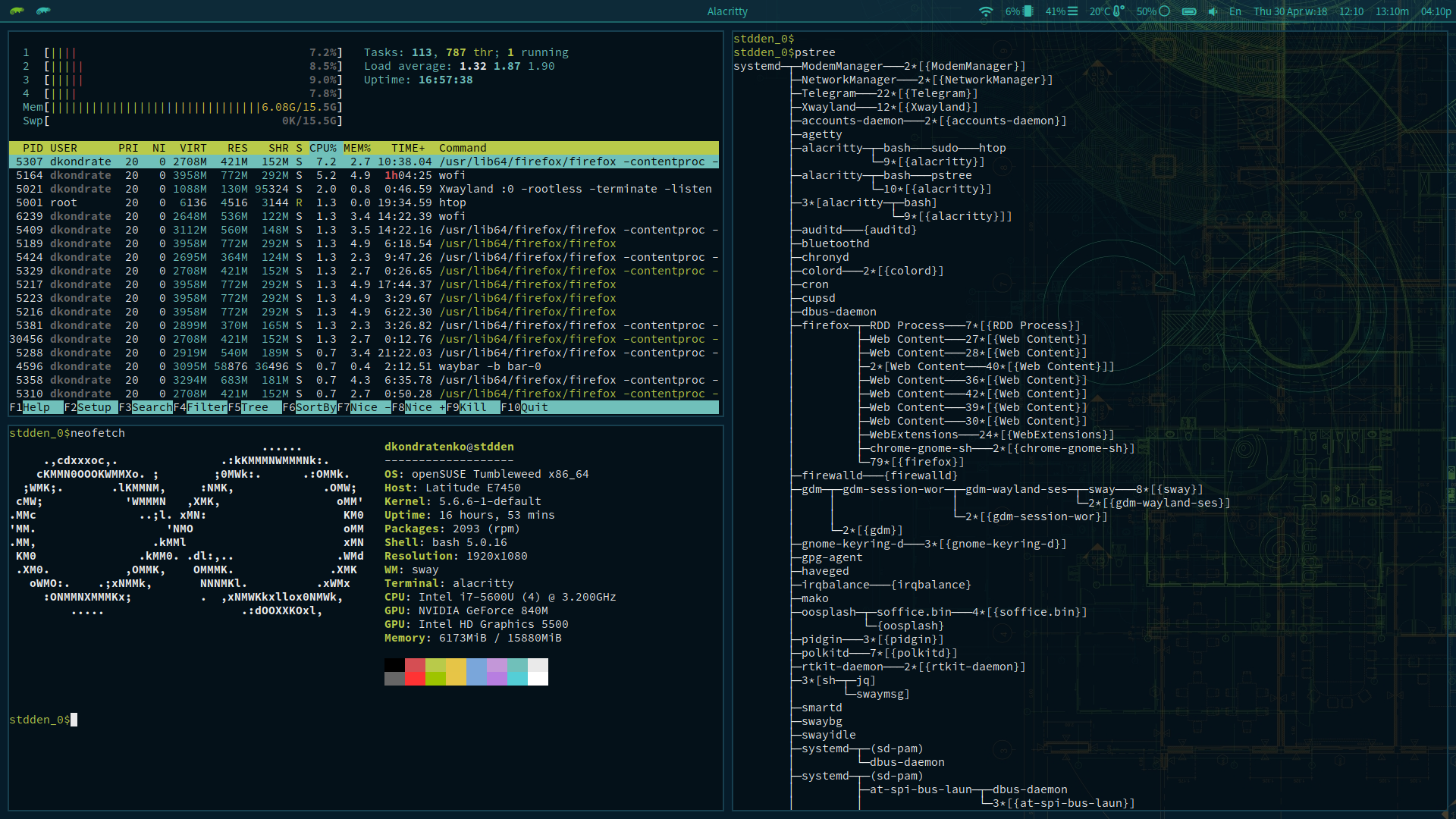Portal:OpenSUSEway
- greetd with gtkgreet as login manager and greeter to login into the system
- waybar as status bar
- Tumbleweed wallpaper
- Sway#wofi as application launcher
- alacritty as default terminal
- SwayNotificationCenter as notifier
- wob for the sound and brightness indicator
- imv as the image viewer
- mpv as video player
- vifm as ncurses based file manager
OpenSUSEway is for those who:
- need full setup of Sway out of the box
- want all the branding and customization preinstalled
Installing openSUSEway in the Tumbleweed installer
The simplest way to install openSUSEway is to install it on a new Tumbleweed install:
- select server (recommended) or basic desktop
- on the last stage, select Software
- you can deselect unneeded X and basic icewm if they are selected
- select openSUSEway
- after installation, you still need to enable the greetd login manager manually (see below)
Installing openSUSEway on an existing Tumbleweed install
Install from the command line:
sudo zypper in -t pattern openSUSEway
Entering the openSUSEway desktop environment
After installation, you have several ways to enter the openSUSEway session:
Enable the greetd login manager (recommended)
The openSUSEway desktop environment goes great with the greetd login manager. If you want to use it, you need to enable it manually (this will be fixed in a future update).
Make sure the default system target is the graphical one (particularly if you installed the server pattern):
sudo systemctl set-default graphical.target
If you already have an installed login manager (GDM, SDDM, LightDM), you need to disable it first:
sudo systemctl disable display-manager
Finally enable the greetd login manager and reboot:
sudo systemctl enable greetd
NOTE: We are planning to have this happen automatically in a future openSUSEway update.
Use an existing login manager
If you have an installed login manager that supports Wayland sessions, openSUSEway will be available in the session selection.
Run the openSUSEway session from the command line (not recommended)
You can also avoid using a login manager completely, log in via the textual prompt and launch the openSUSEway session manually.
sway-run.shWARNING: This is not recommended. Among other possible issues, it might not work out of the box with the current SELinux policy. Only do this if you know what you are doing and are comfortable investigating the issues you might have.
openSUSEway customizes standard Sway config and stores it here by default:
/etc/sway/config /etc/sway/config.d/50-openSUSE.conf
If there is a need to slightly modify and add some options, the best way is to create directories in your local .config directory and add your file there:
mkdir -p ~/.config/sway/config.d/ $EDITOR ~/.config/sway/config.d/my_config_file
Add your changes there, for example:
output eDP-1 scale 1
These files are automatically included by the sway configuration, and take precedence over the default Sway and openSUSEway ones. /etc/sway/config should contain the line:
include ~/.config/sway/config.d/*
if it doesn't, just add it.
After config reload, changes should be applied.
Environment
openSUSEway installs Environment variables to the /etc/sway/env to cover both tty login and systemd based login managers:
- sway-run.sh script installed to the
/usr/bin/sway-run.shand it is wrapper script to import environment - desktop file installed to
/usr/share/wayland-sessions/sway.desktopand it points to the. Original file moved to /usr/share/wayland-sessions/sway.desktop.orig - service file
/usr/lib/systemd/system/sway.serviceto run sway as service and it also has section to import environment from the file
For example there is QT_QPA_PLATFORMTHEME=qt5ct that controls QT theme.
Style
openSUSEway forces GTK and QT themes.
GTK is forced in Sway config file 50-openSUSE.conf with gsettings set org.gnome.desktop.interface gtk-theme 'Adwaita-dark'.
/etc/xdg/qt5ct/qt5ct.conf and forcing QT_QPA_PLATFORMTHEME=qt5ct environment. qt5ct.conf got copied to the local user config and would have preference if user reconfigures the theme later.