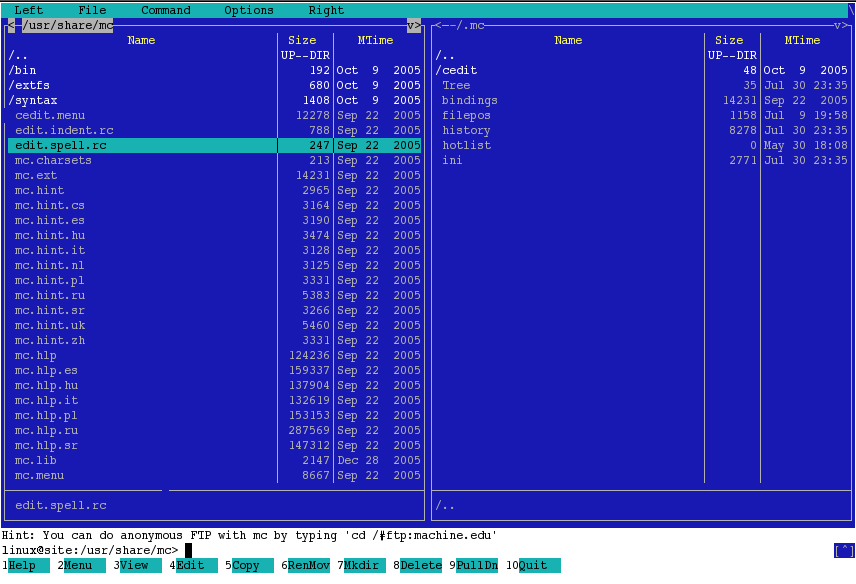Midnight Commander
Main Window
Download for openSUSE
Developer: Community
License: GPL v2
Web: http://www.midnight-commander.org
The Midnight Commander is file system browser and file manager for text mode. It has two panels (frames) where it can show content of 2 directories, 1 directory and view content of the selected file in another and more. The other often used features are embedded file viewer and plain text editor, very useful to see and edit content of configuration files.
It is Swiss Army knife for console operations and once you learn it, you will ask yourself how you did it without. It will save you learning a lot of commands and its switches.
It is Swiss Army knife for console operations and once you learn it, you will ask yourself how you did it without. It will save you learning a lot of commands and its switches.
Installation
To install Midnight Commander get root permissions and enter the following code in a terminal:
zypper install mc
Starting Midnight Commander
Open console and type on command prompt:
mc
and press Enter.
There are other ways to start mc. If you enter a directory, it will open in that directory
mc ~/.mc
will open the current directory and ~/.mc
mc ~/.mc /usr/share/mc
will open ~/.mc and /usr/share/mc
The first directory will be in the pannel you were in the last time you opend mc. e.g. if you left mc with the right pannel selected, mc ~/.mc /usr/share/mc will open /usr/share/mc on the left and ~/.mc on the right.
Capabilities
One function that is not enabled by default that allows very fast browsing using cursor keys is Lynx like motion. It is the best frequently used Midnight Commander feature. It makes browsing a breeze that you can't see with graphic based file managers.
- Directory browsing
- View files
- View archives (compressed files)
- Edit files
- Execute commands
- ...
Keyboard Shortcuts
Common
Enter has few functions:
- if you have text in command line (one with command prompt, above function keys in the last) it will be executed as command
- if command line is empty than it will do something with selected file in active panel:
- if file is executable - it will be executed
- if there is plugin able to open file it will be opened (rpm, tgz, gz, etc)
- Ctrl + r will refresh active panel
- Ctrl + x c opens chmod dialog for marked file
- Ctrl + x o opens chown dialog for marked file
- Alt + ? opens search dialog
- Ctrl-x a Open VFS list. If a ftp session times out, you can use this to free the open vfs so you can log in again.
Panel Functions
- TAB is switching focus between left and right panel
- Insert marks or removes mark on file(s)
- Alt + g marks first file or directory in active panel
- Alt + r marks middle file or directory in active panel
- Alt + j marks last file or directory in active panel
- Alt + s incremental search
- Ctrl + / Look for filename given in last line of active panel (not whole screen), and jumps on first file
- * marks removes marking for all files in active panel (not directories)
- + (Plus) brings up the input box where it can be given regular expression. All files with names that fill condition(s) in regular expression will be marked.
- \ (Backslash) remove marking for more data (opposite to "+")
Shell Functions
- Alt + Enter copies selected filename in command line
- Ctrl + Shift + Enter copies full path of selected file in the command line
- Alt + H shows command line history
Function Keys
- F1 Help
- F2 Opens user menu
- F3 View selected file content
- F4 Opens file in internal text editor
- F5 Copies selected file. Default is to another panel, but it asks first.
- F6 Moving file. Default is to another panel, but it asks first.
- F7 Make directory.
- F8 Delete file or directory.
- F9 Opens main menu at the top of the screen.
- F10 Ends current action; editor, viewer, dialog window or ends mc program.
See Also
External Links
- The http://www.ibiblio.org/mc/ is Midnight Commander home.
- The Frequently Asked Questions