Lutris
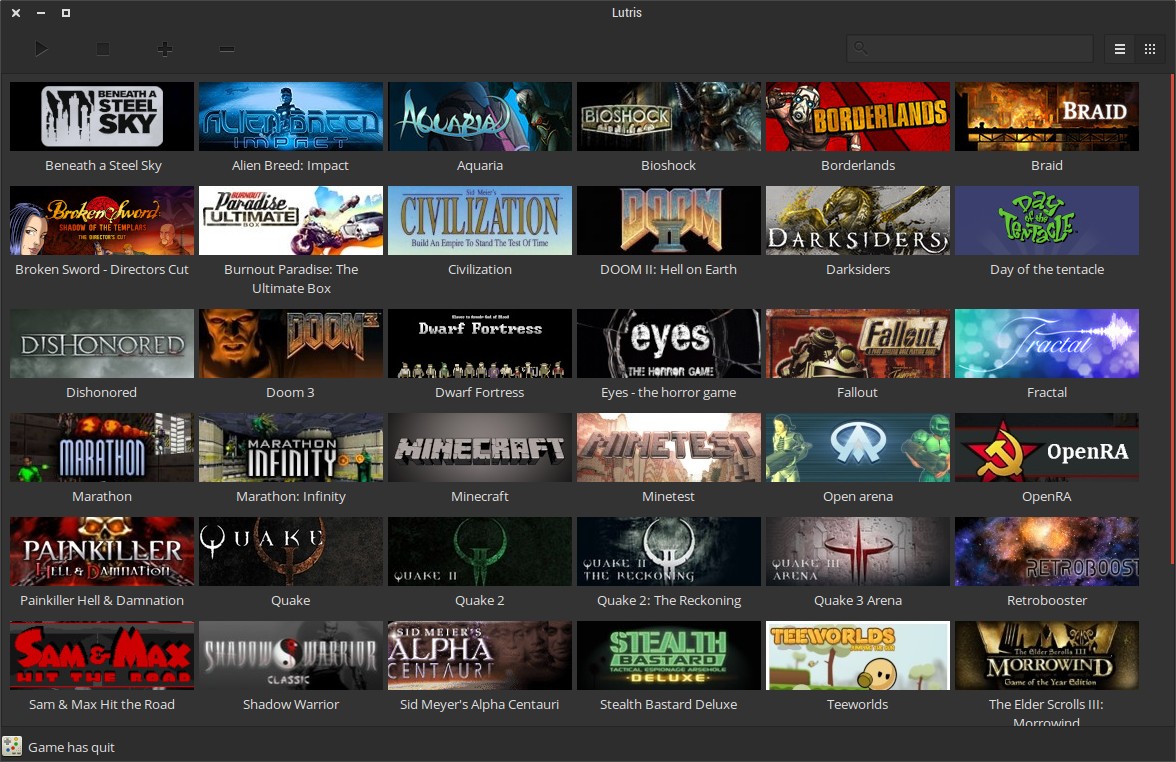
 Lutris
Lutrislutris- Lutris is an open gaming platform for Linux.
- Developer:Mathieu Comandon, Xodetaetl and others
- License:GPLv3
- Website:
Lutris is an open source gaming platform for GNU/Linux. It allows you to gather and manage (install, configure and launch) all your games acquired from any source, in a single interface.
Features
- Manage your Linux games, Windows games, emulated console games and browser games
- Launch your Steam games
- Community-written installers to ease up your games' installation
- More than 20 emulators installed automatically or in a single click, providing support for most gaming systems from the late 70's to the present day
- Download and play libre and freeware games
There's a lot more to come, here are some of the planned features that you can expect in future versions:
- Humble Bundle and GOG support
- Mass import of emulator ROMs using the TOSEC database
- Game saves management
- Archive your installation files on external or network drives for a fully automatic installation procedure
- Joystick configuration GUI with keyboard mapping features
- Community features: friends list, chat and multiplayer event planning
Installation
Start Software. Search for package "Lutris". Click the ideal package to open detail page. Click Install button.
Start Discover. Search for package "Lutris". Click the ideal package to open detail page. Click Install button.
Start YaST --> Software Management. Search for package "Lutris". Check the checkbox for installation (green check). Click Accept button to start installation.
Configuration
Wine
Lutris will download Wine runtime from its server when you install a Windows game. However, the openSUSE wine or wine-staging package usually has better performance.
By default, Lutris uses downloaded Wine runtime. You need to manually configure a game to use system Wine runtime.
- Right click game
- Choose "Configure"
- Open "Runner options" tab
- Change "Wine Version" to "System (x.xx)"
Vulkan/DXVK
Many Wine games uses D9VK/DXVK to improve performance.
First you need to install Vulkan. Then enable DXVK:
- Right click game
- Choose "Configure"
- Open "Runner options" tab
- Turn on "Enable DXVK/VKD3D"
Resolution
Force Resolution
To improve performance, you may want to reduce the game resolution to 1080p or 720p. However, some games don't allow you to do so. For example, Torchlight II.
However, you can still force system to change its resolution when launching games via Lutris.
- Right click game
- Choose "Configure"
- Go to "System options" tab
- Turn on "Restore resolution on game exit"
- Change "Switch resolution to" to 1920x1080, 1280x720 or whatever
Windowed mode
Many old games only support a few fixed resolution and don't support windowed mode. For example, Diablo II (2000) only supports 800x600 or 640x480. In wide monitors, the graphics are stretched in a wired way.
Lutris + Wine supports virtual desktop as windowed mode:
- Right click game
- Choose "Configure"
- Go to "Runner options" tab
- Turn on "Windowed (virtual desktop)"
- Change "Virtual desktop resolution to" to the game's native resolution
Getting started
Support database
- SDB article 1
- SDB article 2
- SDB article 3