HCL:Web cameras
| Hardware Portal | |
|---|---|
| Full systems | Laptops - Desktops - Servers - Virtual Machines |
| Components | Bluetooth adapters - Digital cameras - Firewire cards - Floppy drives - Gadgets - IDE + SATA cards - Keyboards - Motherboards - Monitors - Modems - Network adapters (Wired) - Network adapters (Wireless) - Optical media (CD, DVD, Blueray) - Phones, handsets, mobile/cell - Printers - RAID Controllers - Scanners - SCSI adapters - Sound cards - TV cards - UPS (Uninterruptible Power Supply) - Video cards - Web cameras |
Please refer to this article's discussion page for more information.
Check which webcam you have
In order to determine what webcam driver is applicable to your webcam, you should check to see what the "device ID" is in your webcam. You can do that by typing in a terminal:
For example, if I type that in a terminal on my PC I get:
Bus 003 Device 002: ID 0471:0311 Philips PCVC740K ToUcam Pro [pwc]
Which tells me in my case I need to check with the device ID "0471:0311"
UVC compliant webcams
arif@linux-zosk:~> $ lsusb If '$' is not a typo you can use command-not-found to lookup the package that contains it, like this:
cnf $
arif@linux-zosk:~> lsusb Bus 001 Device 002: ID 8087:8000 Intel Corp. Bus 001 Device 001: ID 1d6b:0002 Linux Foundation 2.0 root hub Bus 003 Device 001: ID 1d6b:0003 Linux Foundation 3.0 root hub Bus 002 Device 003: ID 04f2:b446 Chicony Electronics Co., Ltd Bus 002 Device 002: ID 8087:07dc Intel Corp. Bus 002 Device 001: ID 1d6b:0002 Linux Foundation 2.0 root hub arif@linux-zosk:~>
Webcams supported by the Gspca/Spca5xx (v1 and v2) driver
If your webcam is NOT UVC compliant, check if your device is on the list of devices supported by the gspca driver framework. If it is, install the driver as follows:
The gspca driver framework was added to the mainline linux-kernel in 2.6.27, so openSUSE already contains the drivers for most gspca-devices since version 11.1.
However, if you have problem with your gspca supported webcam, or you require a newer version of the driver for a device that has gained more recent support since the last driver release, you may obtain newer versions from the source code found at: the git repositories at LinuxTV (last version); the maintainer's homepage (test version). Explanatory information is found in the READ ME.
You can also use one-click install method:
Version: 11.2
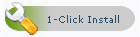 It will setup the GSPCA v2 kernel-modules; please REBOOT your system after completion of the install process
It will setup the GSPCA v2 kernel-modules; please REBOOT your system after completion of the install process
Version: 11.1
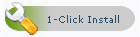 It will setup the GSPCA v2 kernel-modules; please REBOOT your system after completion of the install process
It will setup the GSPCA v2 kernel-modules; please REBOOT your system after completion of the install process
With openSUSE 10.3 - 11.0, you can use 1-Click Install (though these look like they provide the obsoleted gspca v1):
Note: some applications still don't work very well together with the new (gspca v2) drivers. A workaround with these troublesome applications is to preload a libv4l-compat library:
LD_PRELOAD=/usr/lib/libv4l/v4l1compat.so <application>
before starting the respective application, i.e. for kopete you would type:
LD_PRELOAD=/usr/lib/libv4l/v4l1compat.so kopete
This compat-library can be found in the package "libv4l", which is available from OSS-Repo or (if available there) from Packman. (see - Additional YaST Package Repositories)
If you have a 64 bit system, you preload the library with:
LD_PRELOAD=/usr/lib64/libv4l/v4l1compat.so <application>
If you want to run a 32 bit application (i.e. skype) on a 64 bit system, you first need to install "libv4l-32bit" (it might be only available in the Packman repository) and run the preload-command used for 32 bit.
If this works for you, you can add the LD_PRELOAD-command to the startup command of your menu entry/desktop shortcut via menu editor or with right-clicking the desktop icon => properties => application => command respectively.
Other webcams
There are more webcam drivers: ov511 (should be included with the kernel), stk11 (see below), r5u870 (see below), microdia (see below under SONIX SN9C20x bridge).
The ov511 was in the kernel up to version 2.6.35 as the 'quickcam-messenger' kernel module, but has been depreciated and the gspca stv06xx module should be used instead according to this reference (see above for the gspca).
The r5u870' (a Ricoh webcam) requires a proprietary driver that is typically available from http://software.opensuse.org/search. Do a search for 'r5u870' being certain to click on "Show Sub-Packages" in the results. Then look for a link entitled "Firmware" and for a link entitled kmp-yourkerneltype, follow the links, and please click on "Show unstable packages" to see the link(s) to the repository (or repsitories) providing the packages to install, together with links to rpm file for your architecture (32-bit or 64-bit). Please do this for both the pages linked. Then, for both those pages in the order, look for a link to an rpm entitled r5u870-kmp-yourkerneltype-_k_yourkernelversion.yourPCarchitecture.rpm and r5u870-firmware-<version>.noarch.rpm (or just use the link to the One-Click Install provided in the same line). For example, if you have a 32-bit openSUSE-12.1 PC with the 3.1.10_1.16-1.4 desktop kernel, you probably would find and install: r5u870-kmp-desktop-0.3.2_k3.1.10_1.16-1.4.i586.rpm (together with r5u870-firmware-0.3.2-1.4.noarch.rpm), if using as installation source the home:enzokiel repo. Then restart your PC and try out your webcam. There is limited maintenance for this webcam's kernel module (driver) on google code.
UPDATE: The R5U870 driver is no longer under development (http://www.arakhne.org/ricoh/index.html). It has been replaced by the R5U87x userspace tools (https://bitbucket.org/ahixon/r5u87x/src/881dbd07a263?at=default) which can be installed from home:enzokiel.
The stk11' (the syntek USB 2.0 video camera driver for DC-1125 and STK-1135) requires a proprietary driver that is typically available from http://software.opensuse.org/search. Do a search for 'stk11' being certain to click on "Show Sub-Packages" in the results. Then look for a link entitled kmp-yourkerneltype, follow the link, and please click on "Show unstable packages" to see the link(s) to the repository (or repositories) providing the packages to install, together with links to rpm file for your architecture (32-bit or 64-bit). Then look for a link to an rpm entitled stk11-kmp-yourkerneltype-_k_yourkernelversion.yourPCarchitecture.rpm (or just use the link to the One-Click Install provided on the same line). For example, if you have a 32-bit openSUSE-12.1 PC with the 3.1.0_1.2-1.2 desktop kernel, you probably would find and install: stk11xx-kmp-desktop-r104_p1_k3.1.0_1.2-1.1.i586.rpm (or the newer package stk11xx-kmp-desktop-3.0.0_k3.1.0_1.2-3.1.i586.rpm, provided by home:oholecek:branch..., since the stk11xx-3.0.0 drivers are now integrated with kernel Linux devel). Then restart your PC and try out your webcam. References for maintenance are syntekdriver page and sourceforge-project , both being somewhat old. Moreover this page provides a list for the driver versions, as of writing latest version was driver 3.0.0 (here the README).
The Phillips SPC900NC works out of the box with openSUSE 10.2, and amsn directly recognizes the camera. Only an upgrade to amsn 0.97RC1 is mandatory, due to some bugs in the previous version. Also port 6890-6901 needs to be opened.
If you own a webcam with SONIX SN9C20x bridge (device IDs 0c45:62xx): The driver which used to be a separate stand alone driver, is now included as part of the gspca driver above and comes with the openSUSE kernel (in the sn9c2028 or sn9c20x kernel module) [as of openSUSE-12.1] . One of these kernel modules should supports devices 6242, 624e, 624f, 6260, 6270, 627b of this webcam.
Test your webcam
Plugin your webcam and start Kopete, a video chat client. In Kopete go to Settings -> Configure -> Video and check if your webcam is working.
Alternatively, install and use kamoso (or wxcam, or cheese, for non-KDE/QT). This program will immediately display the webcam's video stream.