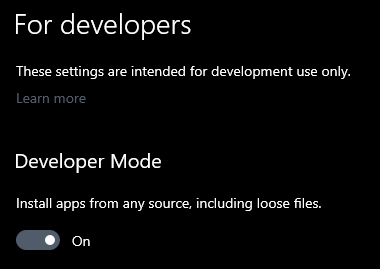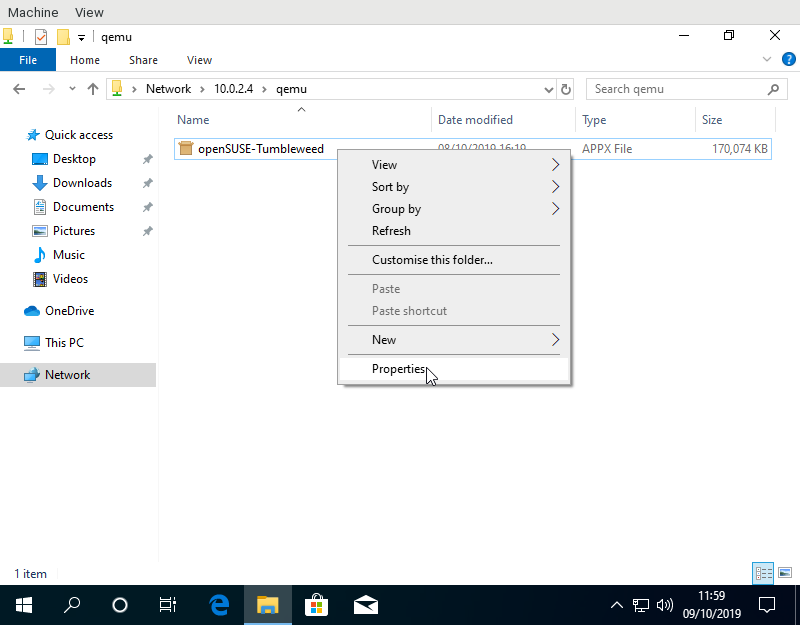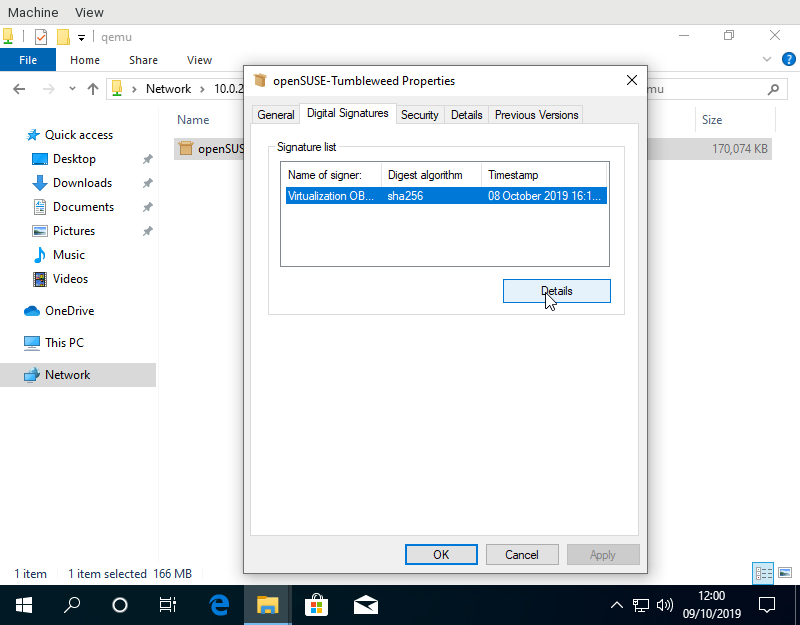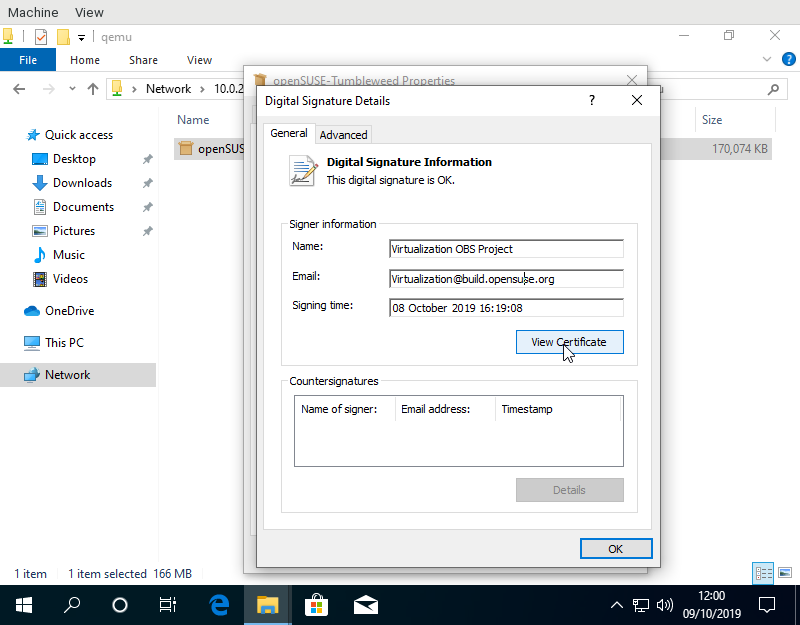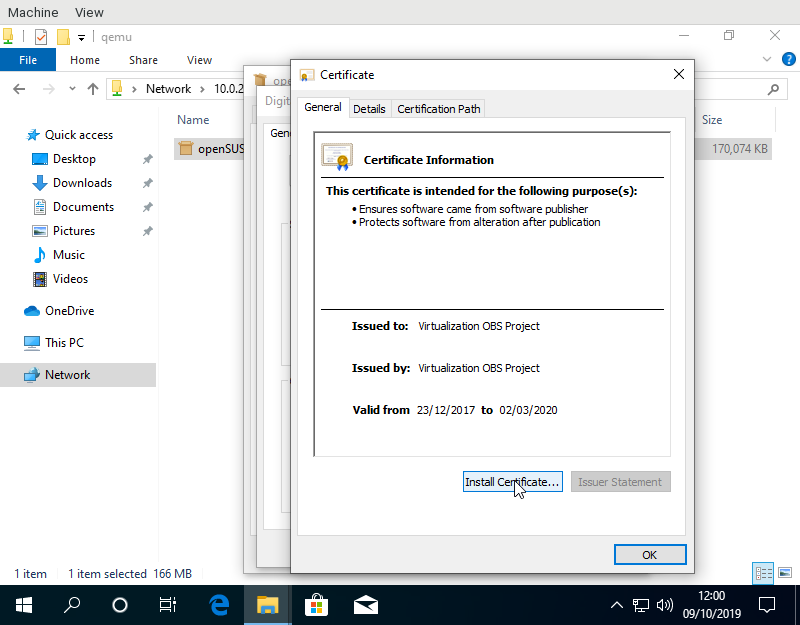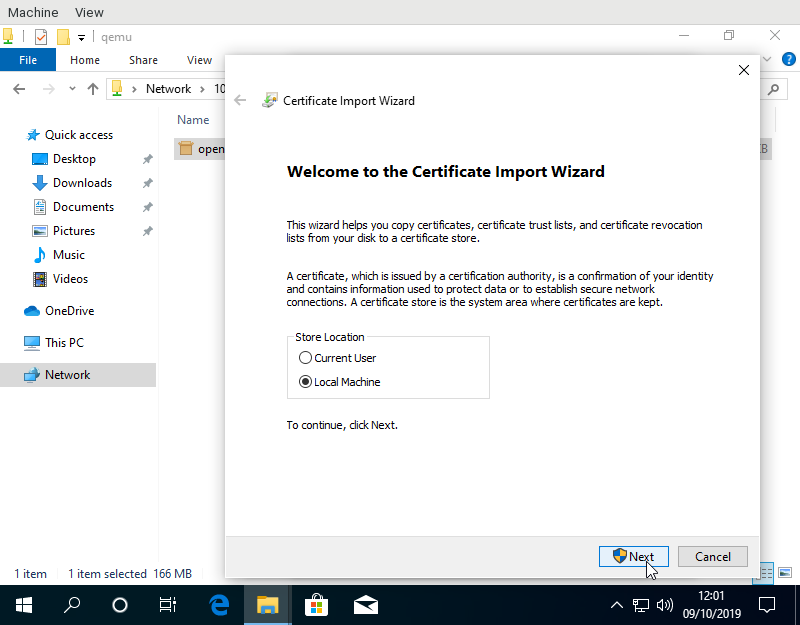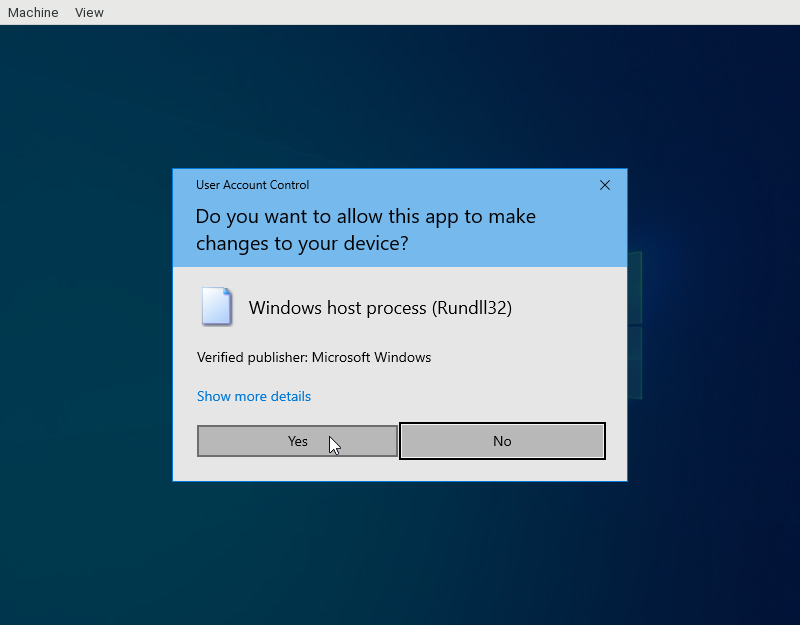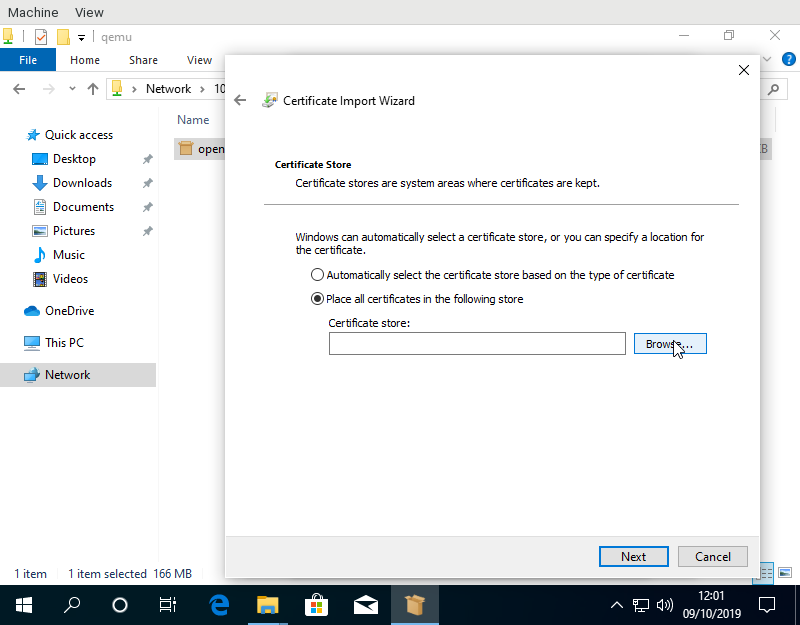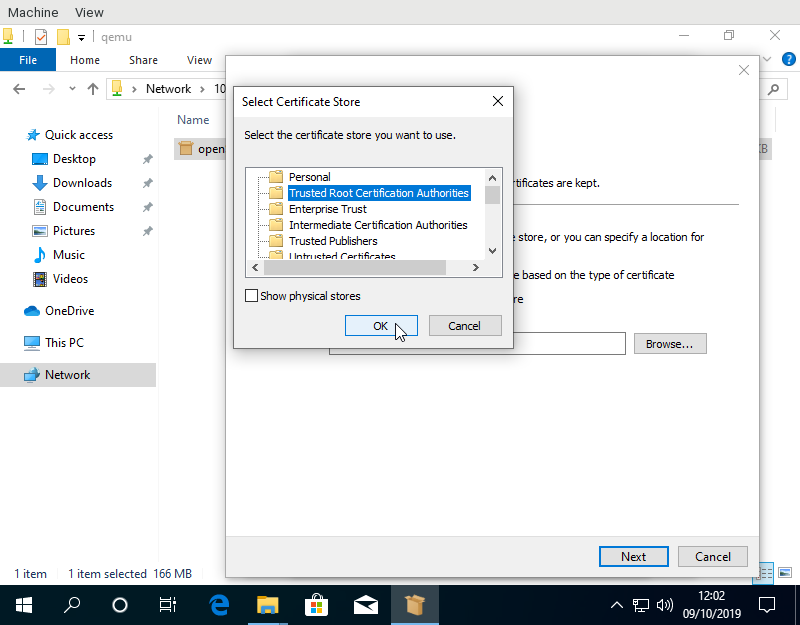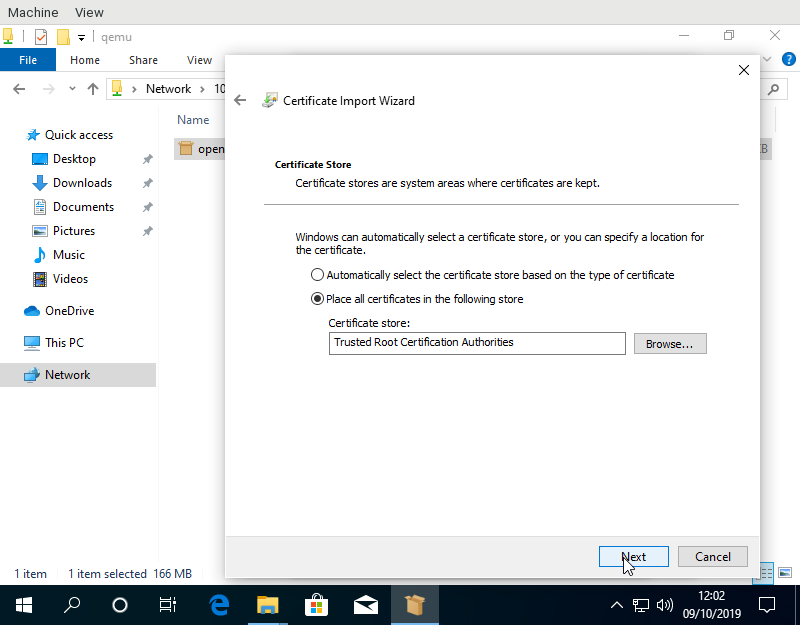WSL/Manual Installation
Get appx from https://build.opensuse.org/package/show/Virtualization:WSL/kiwi-images-wsl
wsl --import openSUSE E:\wslDistroStorage\openSUSE .\opensuse.tar
In order to install ("side load") WSL apps from outside the Microsoft store one has to follow several steps
- make sure side loading is enabled
- download the appx
- install the signing certificate
- run the appx file
Allow side loading
Go to Settings -> Update&Security -> For developers and make sure side loading is permitted:
For 22H2 (Windows 11), as of 20231218 [probably even earlier] - I (Scott B.) don't see this specific verbiage - just "Developer Mode: Install apps from any source, including loose files" and it's "Off" for me. I have no issues using .appx files outside the Store (with the proper certs in place).
For 20H2 version of Windows 10:
Download the appx file
Windows Apps are actually zip files with special meta data in it. The file suffix is "appx". Currently in development appx files for openSUSE are available from download.opensuse.org.
Install the certificate
Apps in the Microsoft Store are signed by a trusted certificate. Side loaded apps are signed by a developer certificate. In case of openSUSE that certificate is stored in the openSUSE build service. Conveniently the appx file has the certificate embedded, so right clicking on the appx file and following some steps allows to import the certificate as trusted:
You may (almost assuredly, depending on the source of your .appx files) also need the "Secure Boot CA" certs for openSUSE/SUSE SLE:
"openSUSE Secure Boot CA" "SUSE Linux Enterprise Secure Boot CA"
They can be obtained from a distros "shim" package, for example:
http://download.opensuse.org/source/distribution/leap/15.3/repo/oss/src/
And installed in the same manner as described above. First, download the shim-rpm from above, then run
rpm2cpio shim*.rpm | cpio -idmv
and copy
./usr/share/efi/x86_64/shim-opensuse.der
to the Windows-PC. Double-click on it, and install the cert in the Trusted root store.
Launch the appx
Just double click on the appx to make it run.
or from PowerShell:
Add-AppxPackage .\app_name.appx
for example:
Add-AppxPackage .\openSUSE-Leap-15.1-x64-Build7.19.appx
Importing .tar manually (not appx)
You will need to install the SDK to use MakeAppx.exe, and make sure Developer Mode is enabled.
The tarball can be then easily imported by running
MakeAppx unbundle /p bundle_name.appxbundle /d output_directory wsl --import <DistroName> <InstallLocation> <InstallTarFile>
Windows for ARM
Images for Tumbleweed and Leap 15.4+ are ready and need some time to reach Microsoft store.
In the meantime, you can check the old manual way below.
Manual extraction of Appx is currently the easiest way how to install openSUSE WSL images on Windows for Arm.
Currently produced appx for Arm is broken (in fact x86_64 binary as mingw doesn't cover Windows for ARM, so it's a x86 binary), however it contains a .tar archive that is perfectly fine. So just extract referenced appx, and import it manually.
Just a note that you will want to find a SDK for Arm version of Visual Studio SDK.