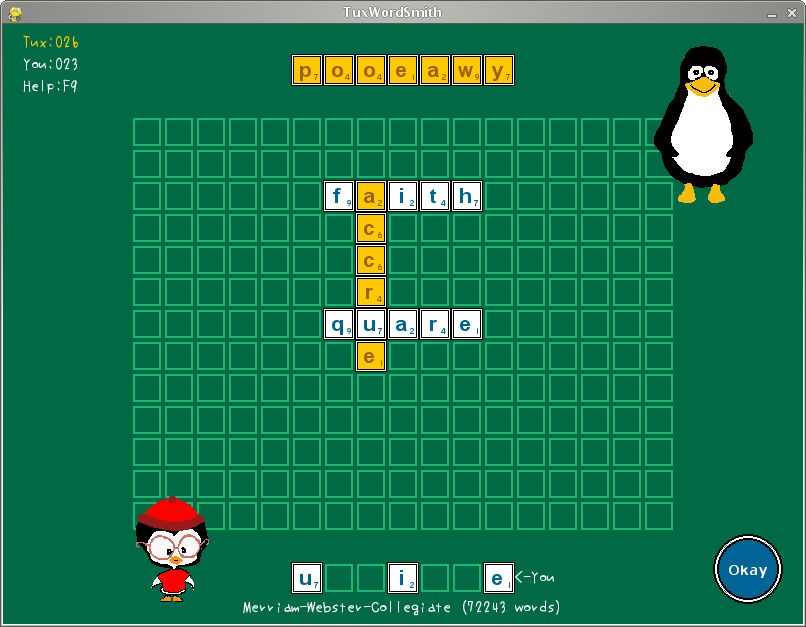TuxWordSmith
Gameplay window
License: GPL
Web: http://www.asymptopia.org/staticpages/index.php?page=TuxWordSmith
Multi-language Scrabble game
Introduction
TuxWordSmith is a multi-language word game with obvious similarities to Scrabble. In developing the game, the goal was not to copy Scrabble, but to extend TuxMathScrabble. Historically TuxMathScrabble came first. Thanks to the language resources provided by the xdxf project it has been possible to create this "sister application" to TuxMathScrabble which can be played in many languages.
Getting Started
You must add this repository before you can install TuxWordSmith:
To install Tux Word Smith issue the following command in a terminal as root:
zypper in TuxWordSmith
This will grab the application and all its dependencies from the Internet, so you need to be connected to the Internet. After installing, you can run the program under the menu
Applications -> Education -> Tux Word Smith
Or press ALT+F2 on your desktop (or go to a terminal like gnome-terminal and konsole), type TuxWordSmith, and press Enter.
Preferences
The default dictionary is Merriam-Webster's Collegiate Dictionary. You are able to just start the game and play, but if you're willing to tweak the game, then there are two ways to go: The Admin button in the game and the configuration file located in $HOME/.config/TuxWordSmith (where $HOME is your users' home directory).
Basic configuration can be done in the Admin mode. Just run the game, click on Admin button and you can:
- Set default dictionary: DICTIONARY_RESOURCE list box: Dictionary to use, for example, Russian-English dictionary means composing words in Russian and showing their definitions in English
- Set type of top player: HUMAN_PLAYER_ZERO check box: Off=Computer and On=Human
Shortcuts
There are some options accessible by pressing keyboard keys:
F1- Clear definition area (also you can left-click on background)F2- Fill background and show definition only (to help read)F3- Record movie On/Off (take schreenshot of each frame and write them to your home directory)F4- Screensaver modeF5- Shuffle tiles in tray (also you can scroll mouse wheel)F7- Throw moved tiles back to trayF8- Exchange all tiles and sacrifice turnF9- Help screenF10- Show creditsF11- Take a screenshot (and write it to your home directory)F12- Fullscreen On/OffESC- End Game/Exit
And options for mouse buttons:
left-click on word- Show its definition/translationleft-click on background- Clear definition area (also you can press F1)right-click on letter- Show character inforight-click on background- Show character distribution
External Links
Screenshots
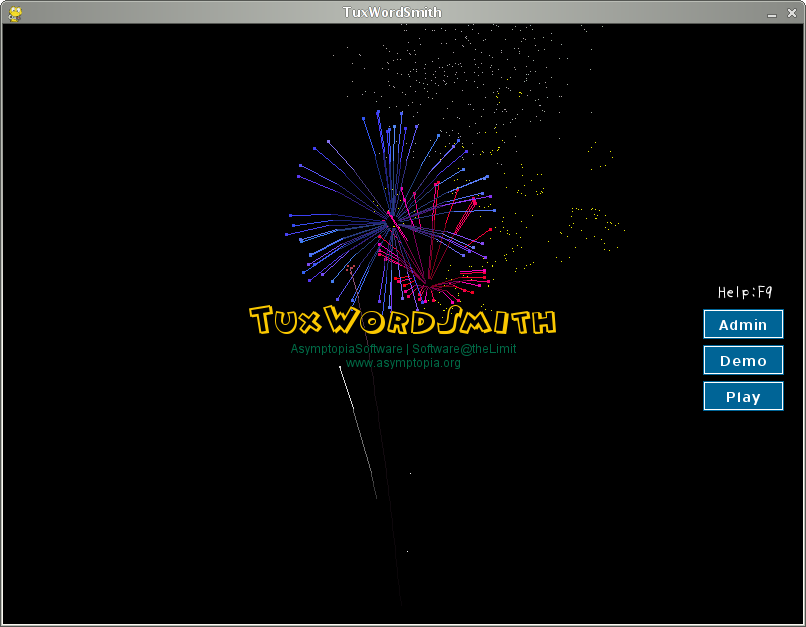 |
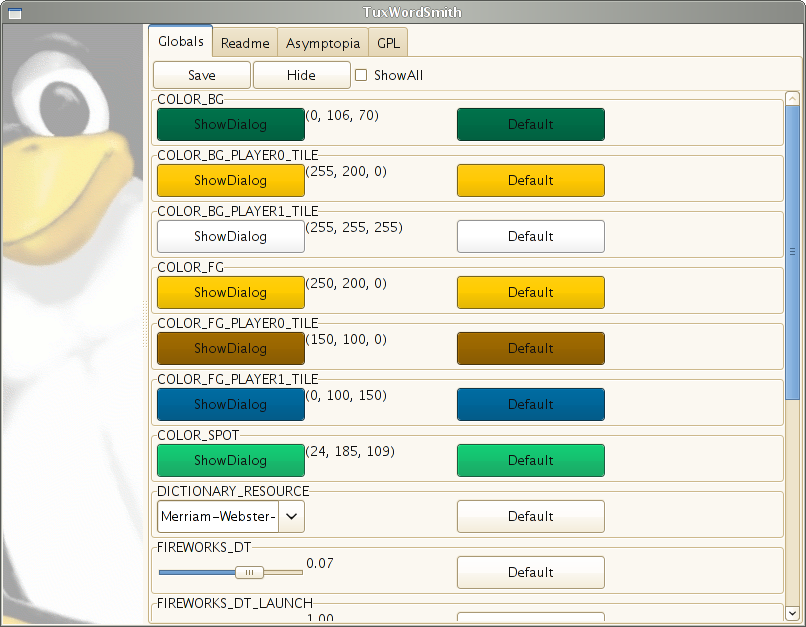
|