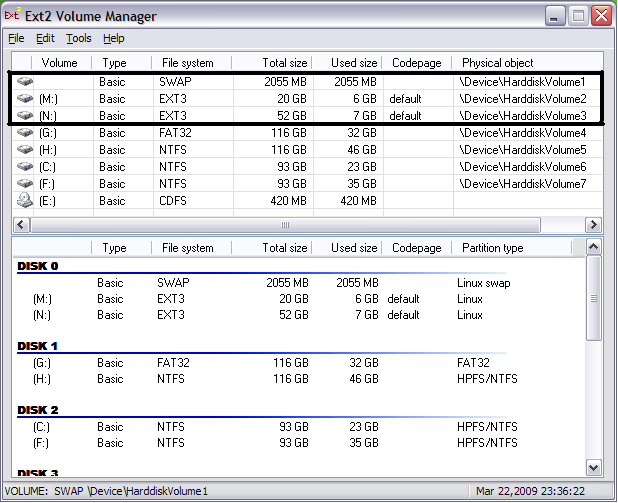SDB:Access Linux file systems in Windows
Sometimes when you have a dual-boot system you want to access files on your Linux ext2/ext3/ext4 hard disk partitions in Windows itself. As Windows only supports the filing systems that it uses itself (NTFS/VFAT/CDFS/UDF), Windows by itself will not therefore understand or recognize Linux based hard disk partitions. But there is 3rd party software that can add the necessary support in Windows to do this. For people new to Linux/Linux file systems ext2 stands for the extended file system version 2.
Ext2fsd
The following guide uses ext2fsd to access the extended file system in Windows itself. Ext2fsd is what is known as a kernel-mode file system driver, written to work natively with the Windows operating system.
Ext2fsd Requirements
- Windows 2000/XP/Vista/Win7/Win8 (32 & 64 bit systems)
- Linux partitions formatted with the file system ext2, ext3 or ext4
If your Windows version is not listed above, this may be for at least a couple of reasons; a) It may have only been supported since, this article was last updated. And therefore your Windows version has at least some support for ext2fsd. b) Your Windows version is not currently supported by ext2fsd at all (for example, it is too old). For the most up to date information on supported operating systems/Windows versions, you should always check [Ext2fsd FAQ]. Recent versions of openSUSE may by default use ext4 (or a different filing system altogether), so you need to make sure when you install openSUSE; it's installation program formats your Linux partitions with the extended file system (ext). If you use a different filing system this guide will not work.
Ext2fsd HOWTO guide
- Download and install the ext2fsd software on your Windows operating system.
- Assign your Linux partitions with drive letters.
- Restart Windows.
- Now you can use Windows Explorer to access your Linux partitions from Windows.
Warning: DO NOT assign your Linux swap partition a drive letter. As doing so could damage the swap partition; if damaged, Linux may became inoperable.
Ext2fsd screenshots
Ext2fsd main interface: Inside the black square are my Linux partitions
Ext2fsd taskbar icon
Explore2fs
See https://en.wikipedia.org/wiki/Explore2fs for more details.
Ext2 IFS
See http://www.fs-driver.org/faq.html for Ext2 IFS FAQ.
Ext2Read
See http://www.sevenforums.com/software/181132-ext2read-how-use.html for a Ext2Read guide.
See also
- Restricted formats
- Ext2fsd FAQ
- http://ext2fsd.sourceforge.net/
- http://www.chrysocome.net/virtualvolumes
- http://en.wikipedia.org/wiki/File_system
- http://en.wikipedia.org/wiki/Extended_file_system
- http://superuser.com/questions/37512/how-to-read-ext4-partitions-on-windows
- http://www.dedoimedo.com/computers/linux-fs-windows.html
- http://www.techrepublic.com/blog/tr-dojo/enable-the-mounting-of-ext2-3-file-systems-on-a-windows-machine/