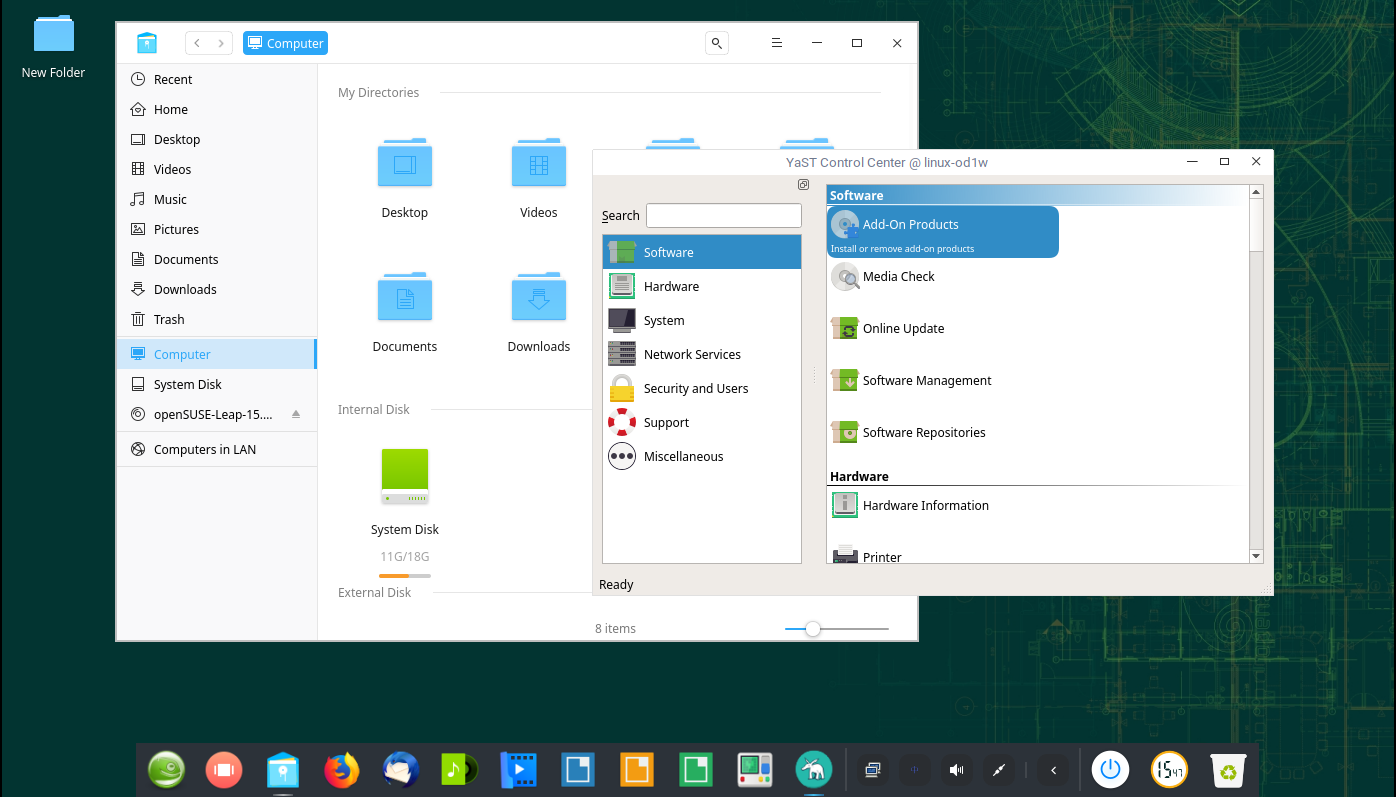Portal:Deepin
For openSUSE Leap you need to adjust the repository URL to point to the proper Leap repository for your system.
# add the devel project repository for Deepin to zypper # for other distributions you need to adjust the URL here to point to the proper repository for your case root# zypper ar https://download.opensuse.org/repositories/X11:/Deepin:/Factory/openSUSE_Tumbleweed deepin-factory # refresh zypper repositories root# zypper ref New repository or package signing key received: Repository: deepin-factory Key Fingerprint: EED7 FE07 D0FC DEF0 E5B4 D4A9 C0DA 4428 1599 EA1E Key Name: X11:Deepin:Factory OBS Project <X11:Deepin:Factory@build.opensuse.org> Key Algorithm: RSA 2048 Key Created: Sat Apr 29 01:27:01 2023 Key Expires: Mon Jul 7 01:27:01 2025 Rpm Name: gpg-pubkey-1599ea1e-644c5645 Note: Signing data enables the recipient to verify that no modifications occurred after the data were signed. Accepting data with no, wrong or unknown signature can lead to a corrupted system and in extreme cases even to a system compromise. Note: A GPG pubkey is clearly identified by its fingerprint. Do not rely on the key\'s name. If you are not sure whether the presented key is authentic, ask the repository provider or check their web site. Many providers maintain a web page showing the fingerprints of the GPG keys they are using. Do you want to reject the key, trust temporarily, or trust always? [r/t/a/?] (r):The current GPG key fingerprint for this project is
EED7 FE07 D0FC DEF0 E5B4 D4A9 C0DA 4428 1599 EA1E. You can verify it yourself by downloading the public key , importing it via gpg --import and checking the output of gpg --fingerprint for the newly imported key.- dbus issue in deepin-file-manager: https://bugzilla.opensuse.org/show_bug.cgi?id=1134132
- polkit issue in deepin-clone:https://bugzilla.opensuse.org/show_bug.cgi?id=1130388
dbus and polkit issues in deepin-api: https://bugzilla.opensuse.org/show_bug.cgi?id=1070943- polkit issue in deepin-file-manager: https://bugzilla.opensuse.org/show_bug.cgi?id=1134131
dbus issues in deepin-api: https://bugzilla.opensuse.org/show_bug.cgi?id=1136026
Official Support Applications
You can install these Applications from the devel repository.
Deepin Movie
This is the default media player in Deepin Desktop.
Deepin Movie provides an intuitive easy to use operation interface and rich complete shortcuts. You can complete all play operations by keyboard, which will make you thoroughly get rid of the constraint of a mouse click. Video files in various formats can be played through Deepin Movie, and you can use the streaming function to easily enjoy online video resources.
Please note: this application doesn't support ARM.
sudo zypper in deepin-movie
Deepin Music Player
It is a simple music player, default music player in Deepin Desktop.
It brings all brand new UI design, extreme playing experience, and it has local music scanning and lyric sync functions, etc.
sudo zypper in deepin-music-player
Deepin Calendar
Deepin Calender is an easy calendar tool, main features current date, solar terms, lunar calendar and world holidays.
sudo zypper in deepin-calendar
Deepin Editor
Deepin Editor is a lightweight and easy to use text editor with some customizable features.
sudo zypper in deepin-editor
Deepin Terminal
Deepin Terminal is an advanced terminal emulator with workspace, multiple windows, remote management, quake mode and other features.
sudo zypper in deepin-terminal
Deepin System Monitor
Deepin System Monitor provides a simple and practical tool for monitoring usage of CPU, memory and network, as well as management of system and application process including viewing, searching and killing.
sudo zypper in deepin-system-monitor
Community Support Applications
These Applications are all on Tumbleweed official, but they should be install after configure repositories follow Portal:Deepin/Installation on Leap.
Deepin Clone
Deepin Boot Maker is a bootmaker. It is simple in interface and easy to operate. It helps users to easily make deepin boot disk.
sudo zypper in deepin-clone
Deepin Screen Recorder
Deepin Screen Recorder is a screen recorder tool, it supports to save the recorded screens as gif or mp4 format. It can select the recorded window automatically or manually by selecting the area. Users just need to start and stop the recording process, and the file will autosave to the desktop.
sudo zypper in deepin-screen-recorder
Deepin Voice Recorder
Deepin Voice Recorder is a simple, beautiful and easy-to-use recording application. Whether you want to record your own songs or call and meeting recordings, you can use Deep Recording to do it; it also supports visual recording, recording playback, recording list management and other functions.
sudo zypper in deepin-voice-recorder
Deepin Image Viewer
Deepin Image Viewer is an image viewer. It is fashion and smooth supports multiple image formats, user can view any kind of image.
sudo zypper in deepin-image-viewerPlease visit https://www.deepin.org/en/original to get Screenshots and more information about these applications.
}}
- Deepin official: https://www.deepin.org/en
- Deepin source code: https://github.com/linuxdeepin/
- Deepin Applacation: https://www.deepin.org/en/original