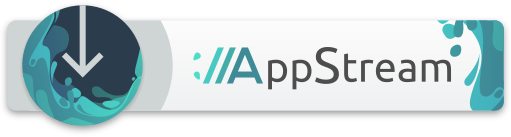Picard
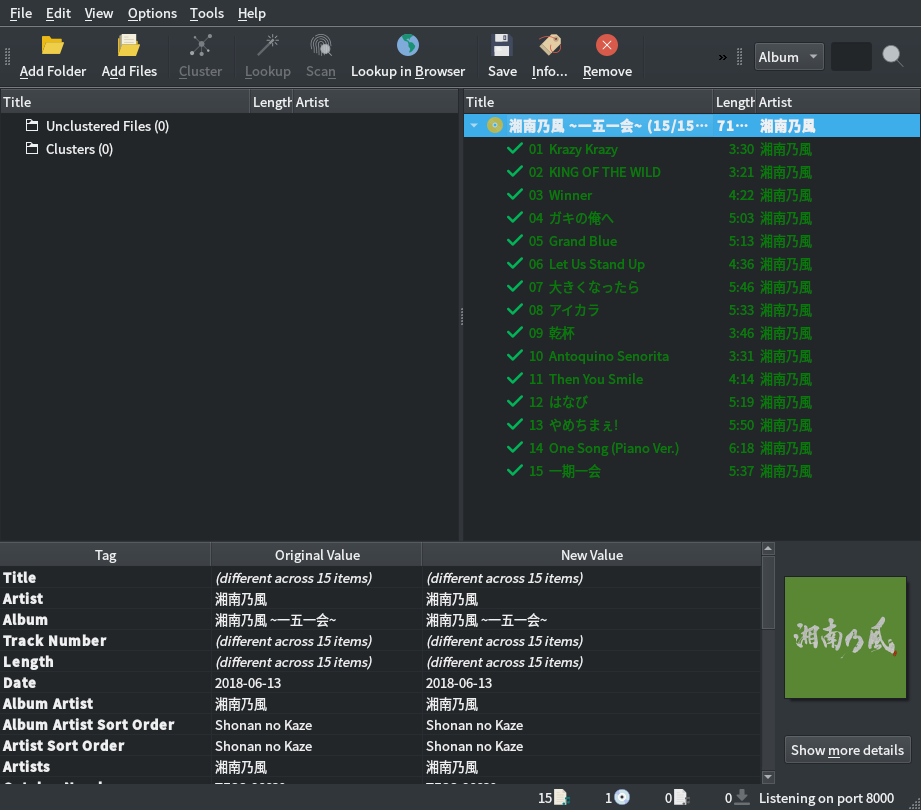
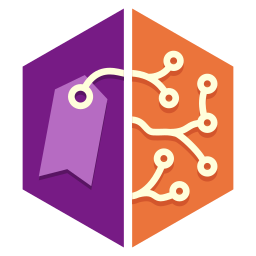 Picard
Picardpicard- Picard is a cross-platform music tagger written in Python.
- Developer:MusicBrainz Foundation
- License:GPLv2+
- Website:
MusicBrainz Picard is a cross-platform (Linux/Mac OS X/Windows) application written in Python and is the official MusicBrainz tagger.
Picard supports the majority of audio file formats, is capable of using audio fingerprints (AcoustIDs), performing CD lookups and disc ID submissions, and it has excellent Unicode support. Additionally, there are several plugins available that extend Picard's features.
When tagging files, Picard uses an album-oriented approach. This approach allows it to utilize the MusicBrainz data as effectively as possible and correctly tag your music. For more information, see the illustrated quick start guide to tagging.
Picard is named after Captain Jean-Luc Picard from the TV series Star Trek: The Next Generation.
Features:
- Multiple Formats: Picard supports all popular music formats, including MP3, FLAC, OGG, M4A, WMA, WAV, and more.
- AcoustID: Picard uses AcoustID audio fingerprints, allowing files to be identified by the actual music, even if they have no metadata.
- CD Lookups: Picard can lookup entire music CDs with a click.
- Open Source: Picard is licensed under GPL 2.0 or later, and is hosted on GitHub where it’s actively developed by some awesome developers.
- Plugin Support: If you need a particular feature, you can choose from a selection of available plugins or write your own.
Installation
Start Software. Search for package "picard". Click the ideal package to open detail page. Click Install button.
Start Discover. Search for package "picard". Click the ideal package to open detail page. Click Install button.
Start YaST --> Software Management. Search for package "picard". Check the checkbox for installation (green check). Click Accept button to start installation.
Configuration
Getting started
Support database
- SDB article 1
- SDB article 2
- SDB article 3