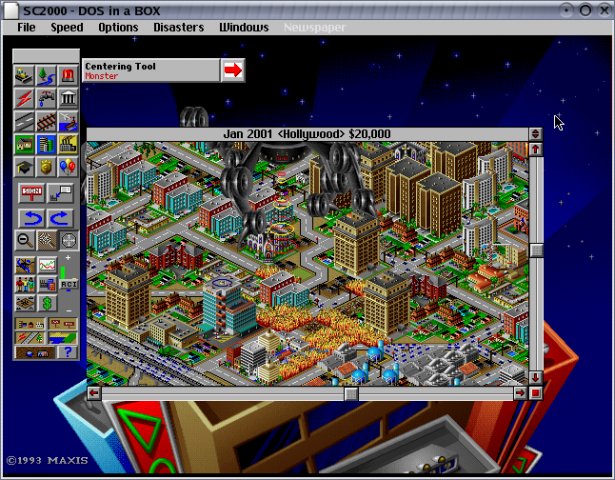Dosemu
SimCity 2000 running in dosemu.
Developer: Many - see AUTHORS file
License: GNU GPLv2
Web: http://www.dosemu.org
Installing and configuring
You can start DOSEMU using
If you have never used DOSEMU before, and FreeDOS is present, then DOSEMU will boot, and present you with a welcome screen and a C:\> command prompt.
If for some reason it does not start, or DOSEMU crashes somewhere, look at ~/.dosemu/boot.log for details.
Remember, that you can't use <Ctrl>-C within DOS to exit from DOS. For this you need to execute exitemu or, when using the 'DOS in a BOX' <Ctrl><Alt><PgDn>.
Your DOS drives are set up as follows:
| Name | Drive |
|---|---|
| A: | floppy drive (if it exists) |
| C: | points to the Linux directory ~/.dosemu/drive_c. It contains the files config.sys, autoexec.bat and a directory for temporary files. It is available for general DOS use. |
| D: | points to your Linux home directory |
| E: | points to your CD-ROM drive, if it is mounted at /media/cdrom |
| Z: | points to the read-only DOSEMU and FreeDOS commands directory It actually points to ~/mydos/dosemu/drive_z; it appears read-only inside DOSEMU. |
You can adjust these settings by editing ~/.dosemurc, c:\config.sys, or c:\autoexec.bat, or change the symbolic links in ~/.dosemu/drives.
DOSEMU modes of operation
There exist various ways of starting DOSEMU, depending on the environment and certain command line options. By default, in X, it will start using a special 'DOS in a Box' which provides a usual PC setup, using a 80x25 text mode. It also supports graphics. The box can be rescaled by dragging the window borders using the mouse.
However, in certain situation you may want to use a different mode.
Terminal mode
Terminal mode is automatically entered if you do not have X available, for instance when logging in remotely from a Windows system or at the Linux console. You can force it using:
In this mode the display of graphics is impossible, but you can use full-screen DOS text mode applications. It is advisable to give the terminal window a size of 80 by 25 characters, or use "stty cols 80 rows 25" on the Linux console, before starting it because many DOS applications are confused about other sizes.
You can use the $_internal_char_set option in ~/.dosemurc or /etc/dosemu.conf to change the code page that DOSEMU thinks that DOS is using.
Dumb mode
For DOS applications that only read from standard input and write to standard output, without any full-screen usage, you can use dumb mode. To use this you must invoke DOSEMU like
this has the advantage that
- the output of the DOS application stacks up in your scroll buffer and
- you can redirect it to a file such as
SDL mode
You can start dosemu with the "-S" option to use the SDL library. In X it will just look like a regular DOS in a Box but with a different shaped text mode mouse cursor. You can also use this mode on frame buffer consoles.
Console graphics mode
Console graphics mode is the hardest to setup and may potentially lock up your system, but if it works it gives you direct VGA hardware access which may be quicker and more accurate than the emulation used in X.
If you rely on the old configuration scheme, you can get it back by using dosemu.bin instead of dosemu (dos and xdos have been renamed to dosemu and xdosemu).
Running a DOS program directly from Linux
You can use something like
which will automatically cause the DOS in DOSEMU to
- cd to the correct directory,
- execute the program automagically,
- and quit DOSEMU when finished.
See also