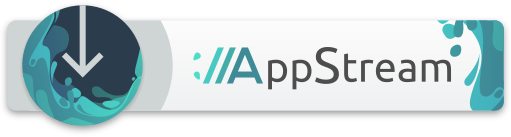DisplayCAL
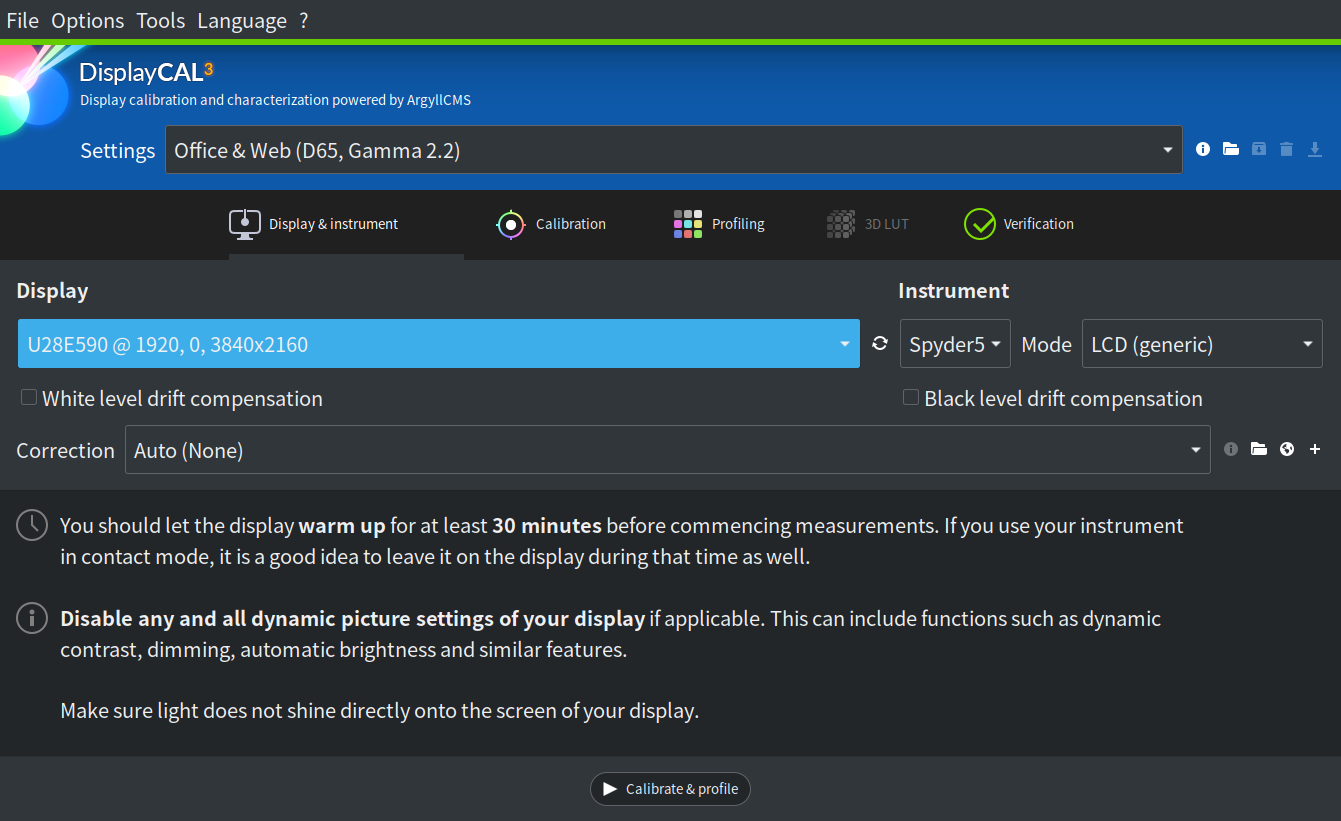
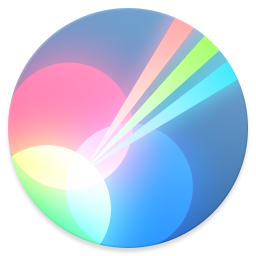 DisplayCAL
DisplayCALDisplayCAL- Display Calibration and Characterization powered by ArgyllCMS
- Developer:Florian Höch
- License:GPLv3
- Website:
DisplayCAL (formerly known as dispcalGUI) is a display calibration and profiling solution with a focus on accuracy and versatility (in fact, the author is of the honest opinion it may be the most accurate and versatile ICC compatible display profiling solution available anywhere). At its core it relies on ArgyllCMS, an advanced open source color management system, to take measurements, create calibrations and profiles, and for a variety of other advanced color related tasks.
Calibrate and characterize your display devices using one of many supported measurement instruments, with support for multi-display setups and a variety of available options for advanced users, such as verification and reporting functionality to evaluate ICC profiles and display devices, creating video 3D LUTs, as well as optional CIECAM02 gamut mapping to take into account varying viewing conditions. Other features include:
- Support of colorimeter corrections for different display device types to increase the absolute accuracy of colorimeters. Corrections can be imported from vendor software or created from measurements if a spectrometer is available.
- Check display device uniformity via measurements.
- Test chart editor: Create charts with any amount and composition of color patches, easy copy & paste from CGATS, CSV files (only tab-delimited) and spreadsheet applications, for profile verification and evaluation.
- Create synthetic ICC profiles with custom primaries, white- and blackpoint as well as tone response for use as working spaces or source profiles in device linking (3D LUT) transforms.
Installation
Start Software. Search for package "DisplayCAL". Click the ideal package to open detail page. Click Install button.
Start Discover. Search for package "DisplayCAL". Click the ideal package to open detail page. Click Install button.
Start YaST --> Software Management. Search for package "DisplayCAL". Check the checkbox for installation (green check). Click Accept button to start installation.
Configuration
Change language
DisplayCAL cannot detect your system language. You have to choose user interface language through menu "Language".
Getting started
Troubleshooting
The following issues have solutions.
Problem 1
Explain solutions or give SDB article links.
Problem 2
Explain solutions or give SDB article links.
Known issues
The following issues don't have solutions yet.
Problem 1
Describe the issue and give Bugzilla ticket URL if possible.
Problem 2
Describe the issue and give Bugzilla ticket URL if possible.