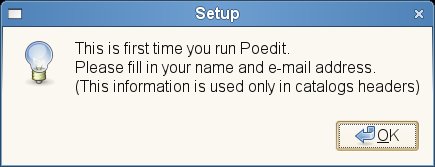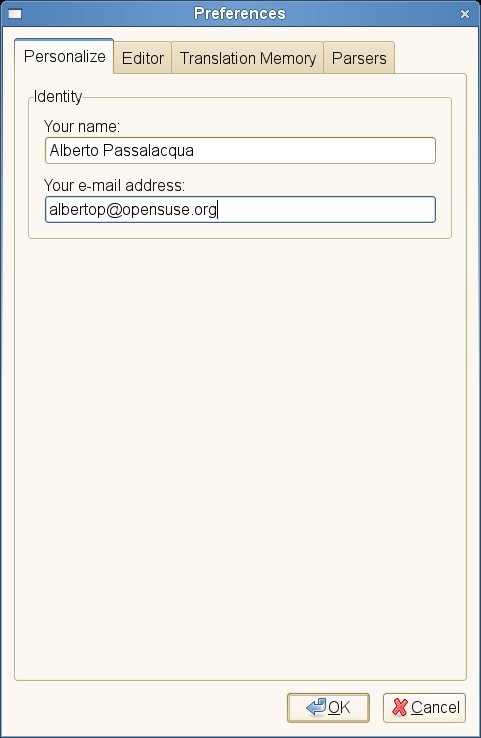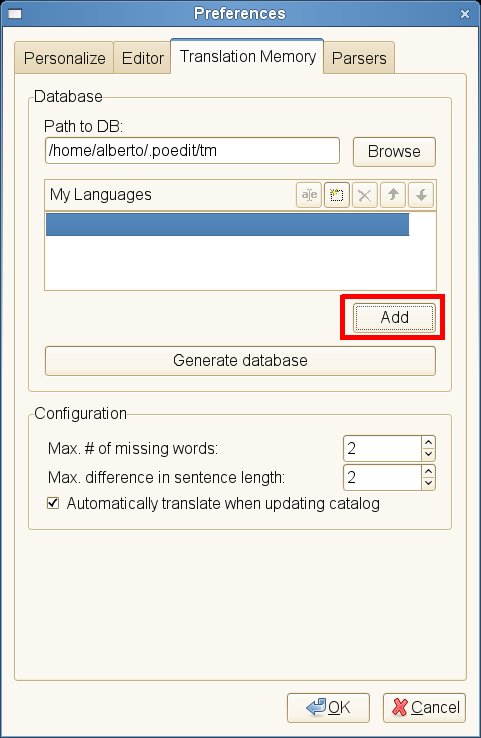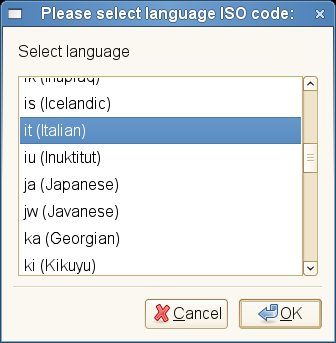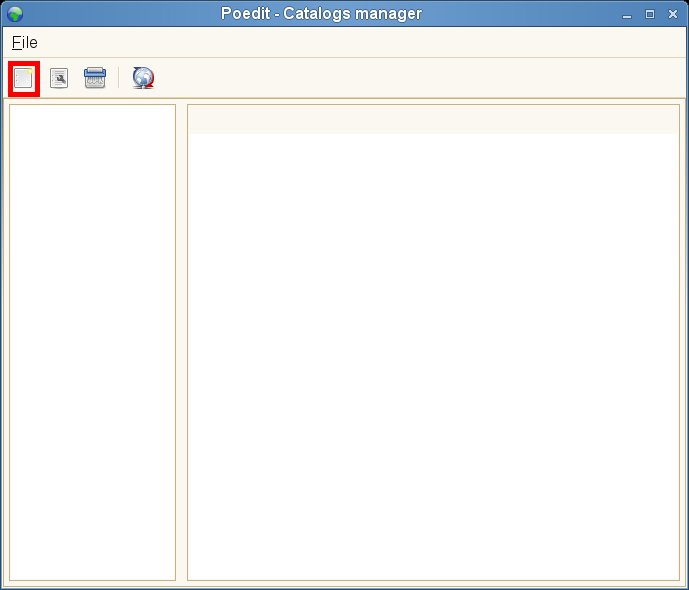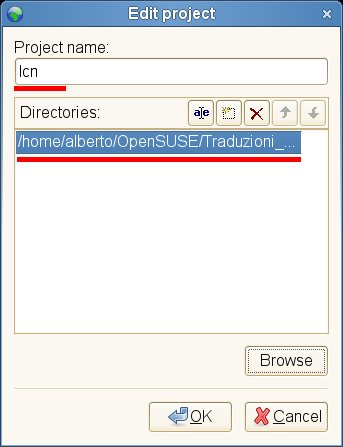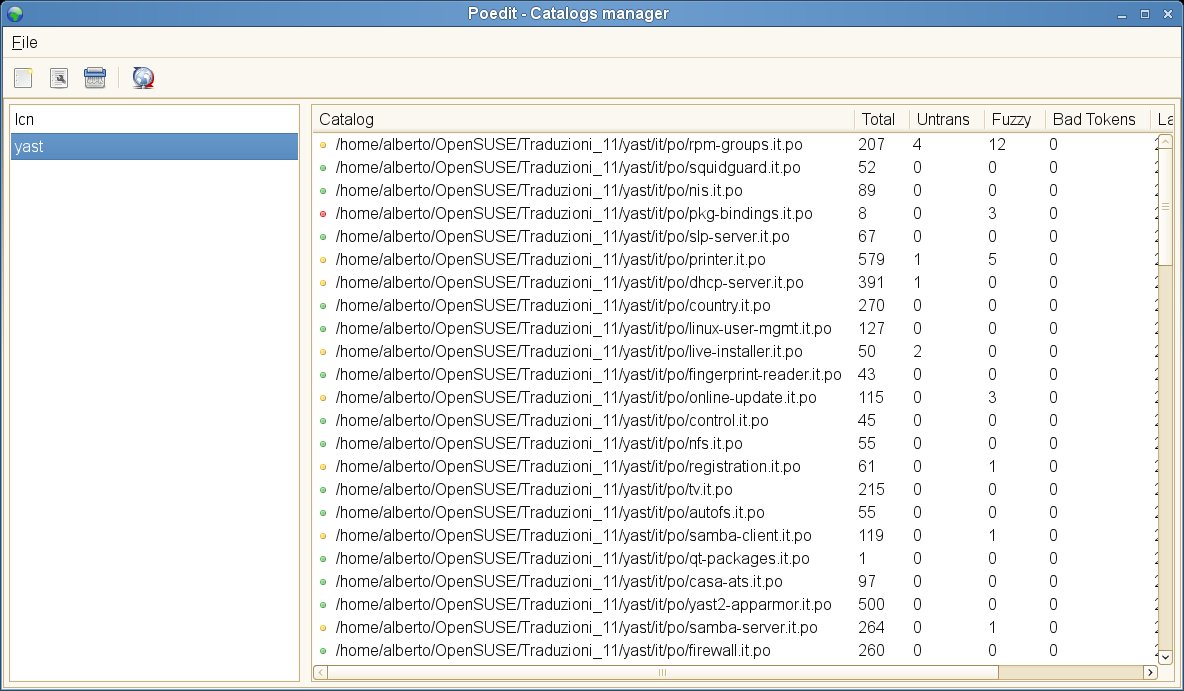SDB:Configuring poedit
Vendor: Vaclav Slavik
Developer: Vaclav Slavik
License: MIT
Web: poedit.net
Install poedit on openSUSE
Poedit is part of openSUSE and its package is contained in the OSS repository. But you need at least version 1.3.9 which can handle the msgctxt tags in update-desktop-files.*.po. Otherwise it would break this po file. The latest poedit version for all older maintained SUSE distributions is available in Build Service devel:translation repository. Using the search engine would be the easiest way to find poedit for your release of openSUSE
To install it you can follow this procedure:
- Check if you have the devel:translation repository in your package manager by typing the command in a terminal:
If the devel:translation is not listed, you can add it as follows:
- Install poedit by typing:
and accept the proposal made by the installer. Or you can simply use the 1-click install.
Obtain your openSUSE .po files
OpenSUSE .po files are stored in a SVN repository. You can simply obtain a copy of them using svn.
Considering the number of files you will download, it is better to create a directory structure similar to the one on the SVN repository. You can simply do this as follows:
- Create a directory where you want to store you translation files, and open a terminal in it.
- Create a directory called lcn in it:
- Create a directory called yast in it:
- Enter the lcn directory:
- Download your lcn .po files using svn:
- Enter the yast directory:
- Download your yast .po files:
Now you have a complete local copy of the .po files you want to translate on your hard disk.
Setting poedit up
The first time you start poedit, it will show the following message to inform you that you have to configure it because it is the first time you start it up:
Clicking on OK, the following dialog box is shown:
First of all, insert your full name and your e-mail address. These data will be added to each .po file you edit, so it is important they are correct.
Click then on the Editor tab, and activate the option underlined in the following picture:
Then click on the Translation memory tab, and click on the Add button:
A dialog box will appear, where you have to select your language and click OK:
No settings need to be changed in the Parsers tab, so accept with OK. The main window of poedit will appear: click on the New icon circled in red in the following picture:
This will open the Edit project dialog box, where you can specify the project name. Insert 'lcn' in that field.
You also have to insert the absolute path to the lcn .po files. Use the Browse button to find the directory containing them. Repeat the same procedure for the yast directory.
At the end of the procedure, you will see the main window of poedit, with the .po files listed in the right part of it.
You can open each .po file by simply clicking on its name in the window, and then proceed to translate it.