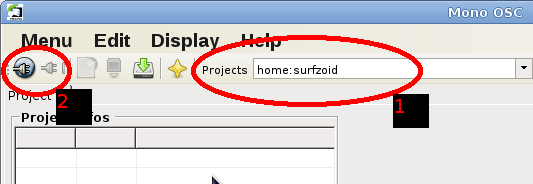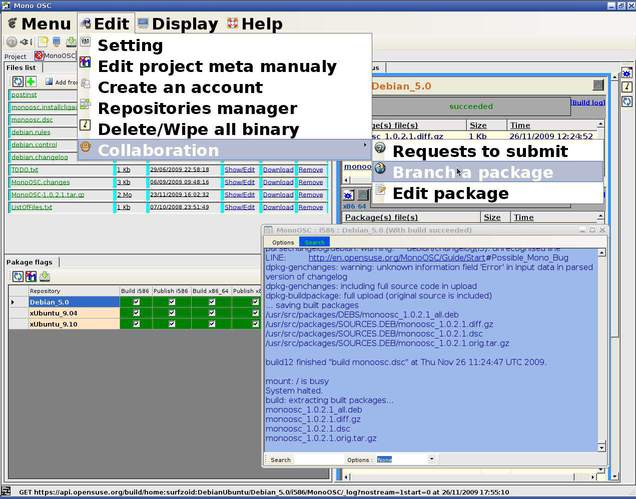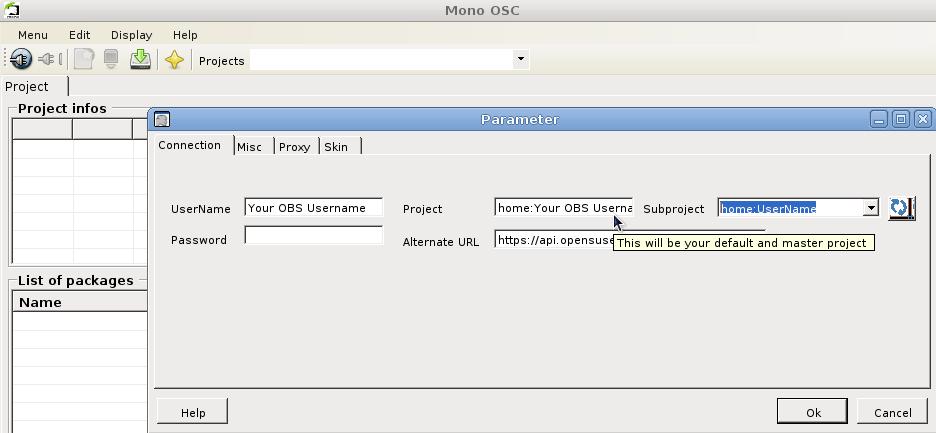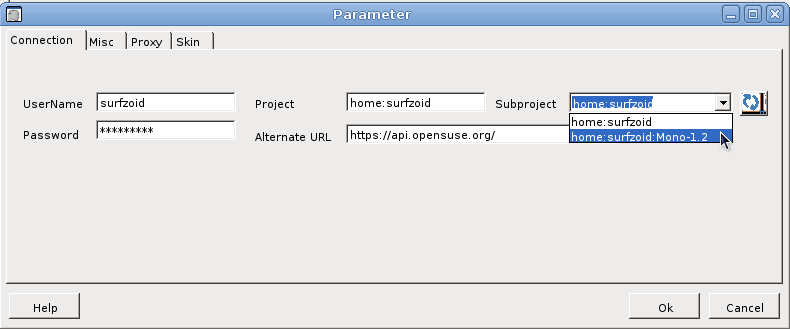Archive:MonoOSC guide
| This article is being considered for deletion! Reason: Development of this tool has stopped in 2010. Please do not blank, merge, or move this article, or remove this notice. Refer to this article's discussion page and our deletion policy for more information. |
Graphical user interface (GUI) and framework
MonoOSC a GUI to use MonoOBSFrameWork, a project to have a 100% C# acces of the API, more info can be find here (developpement in progress) : http://sourceforge.net/projects/monoosc/ OpenSuse Build Service Repository : http://download.opensuse.org/repositories/home:/surfzoid/
About
- MonoOSC is a client for the openSUSE Build Service API, a tool to create packages on the OpenSUSE Build System as well as a managed API for controlling the OBS.
- It has a GUI and works on all platforms (Linux/Unix, Windows, Mac ..) as it is based on the .NET or Mono Framework as these platforms have at least one of these Frameworks installed or available.
- MonoOSC comes with an additional tool, RpmSpecManager, to facilitate the creation and the editing of spec files.
- A really big part of MonoOSC is the MonoOBSFramework, a managed API for controlling the OBS; as it is a Framework, all other .Net/Mono developers can utilize it, for example to deploy a plugin in MonoDevelop.
- Currently, 2009/11, i'm working on it completely alone, but MonoOSC is feature complete and ready to work with, it has a full developer documentation on how to use the C# API and there is some good wiki information on how to use MonoOSC.
The first time you start MonoOSC, you have the following screen :
First settings
In UserName field, replace "Your OBS Username" by your user name you use to login at https://build.opensuse.org/ , use also the same password, but, if you don't have an account yet, use the create account button, the fact to fill your user name will automatically fill the project field with "home:username", then click the refresh button File:MonoOSCRefresh.jpeg and answer yes, wait few time. Now the setting should be like that :
Press the ok button.
Possible Mono bug
When opening/closing a second time the setting form, with some Mono Framework/Run time , you will have a bug i already reported here , in this case, you must know, all MonoOSC configurations files are in your home directory : ~/.config/Surfzoid/MonoOSC/ so, in this directory, open the file "SkinFontPath.resx" with your favorite text editor and at the end replace
</root>a> </root>
by
</root>
The last
a> </root>
are extra data added by the Mono bug.
Another possible Mono or MonoOSC bug
When you start MonoOSC for the first time, it should generate some file in your ~/.config/Surfzoid/MonoOSC/, but if when you start it like that :
mono --debug /usr/lib/monoosc/MonoOSC.exe
You get MonoOSC crashing with a stack trace like that :
System.NullReferenceException: Object reference not set to an instance of an object at System.Resources.ResXResourceWriter.Generate () [0x0001d] in /builddir/build/BUILD/mono-2.4.2.3/mcs/class/Managed.Windows.Forms/System.Resources/ResXResourceWriter.cs:493
You should download this file and uncompress all in the following root directory :
~/.config/Surfzoid/MonoOSC/
Ready to connect
Finally, if everything went ok, you should be in the Main form of MonoOSC, the "Projects" field cannot be empty (1), then click on the connect button (2)