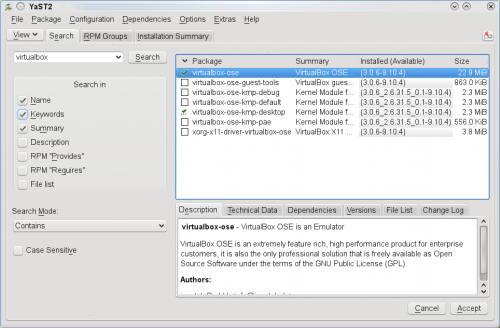YaST Software Management
Tested on openSUSE
Recommended articles
Related articles
Installing software
The process of installing software is very simple. Start YaST by selecting it from the menu under System, or by using the run command dialog (press Alt+F2) and typing yast. You will be required to enter your root password. Start the Software Management-module by selecting it from the Software tab in the YaST Control Center.
Search for the required package, and YaST will display a list of all matching packages on the right. You can search for package names or you can search in package descriptions. There are also filters available that enable you to browse certain categories of packages.
Select the packages that you wish to install and click Accept. If some additional packages are required for the selected packages to be installed, YaST will prompt for confirmation. Once confirmed, YaST will fetch the packages from installation repositories and install them.
Software availability
The number of packages available in YaST Software Management depends on the repositories added. By default you will only have the CDs/DVD or the official online repositories that you can add during installation. Read all about finding and adding more repositories in this page.
Updating software
YaST Software Management can install and remove packages, it can also be used for updating them, if newer versions are available. This is generally the case when unofficial and unsupported repositories are used. Official security or bugfix updates are usually installed with YaST Online Update.
The availability of a newer version of a package is indicated by blue text - right click on the package and select Update.
You can also choose to update all packages where a newer version is available. Remember that there's always a risk involved with updating, so think twice before doing this, especially if you already have a system that is working to your satisfaction. The procedure is this: Click on Package in the menu on the top → All packages → Update if newer version is available.
Troubleshooting
When the contents of repository changes, it is important to re-fetch the list of packages from the installation repository. If the list of packages is not up to date, YaST will show errors while installing the package that package was not found. To refresh a repository, select Configuration → Repositories in the menu, select the required repository, and click on Refresh → Refresh Selected.
Moving software between installations
You can reinstall a list of currently installed packages on any fresh installation of openSUSE. This is useful after acquiring new hardware. To do so, go into Software Management and click File, you have the options “Import…” and “Export…”. Export generates a file called user-packages.xml which Import can then bring back.