SDB:XCHAT
It is recommended to install HexChat, a fork and continuation of X-Chat. It is activelye maintained and looks almost the same. It supports SASL out of the box. All the commands mentioned here still apply just use hexchat instead of xchat. There is a guide on how to migrate from X-Chat to HexChat.
How to install X-Chat
To check if X-Chat is installed on your computer, use the following command:
If it's installed, you'll get the result:
xchat-2.8.6-50.1.i586
If it's not, then install it using the following commands:
Now you can run X-Chat. Applications > Internet > Chat > X-Chat IRC
Basic IRC commands
/help- Shows all commands./nick NewNickName- Changes the NickName (limited to 9 characters)./names- Shows all NickNames on that channel./whois NickName- Shows basic whois info for a NickName. To see more info, use/msg NickServ info NickName/away AwayMessage- Leaves a message when you are away from channel. Use/awayby itself when you return./quit QuitMessage- Leaves a message when you quit IRC channel.
For more information, see this page.
How to participate to an openSUSE IRC meeting
For example you want to participate to a meeting. You can check meetings portal:
- Run X-Chat: Applications > Internet > Chat > X-Chat IRC
- Type a
Nicknameof your choice,NameandReal name. - Choose
FreeNodeand then Edit.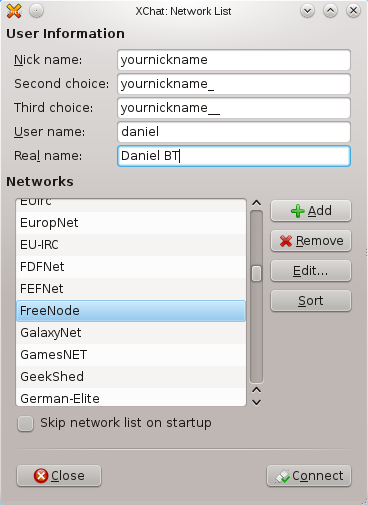
- Type your nickname.
Visit How to register your nickname. - During editing you'll see the window
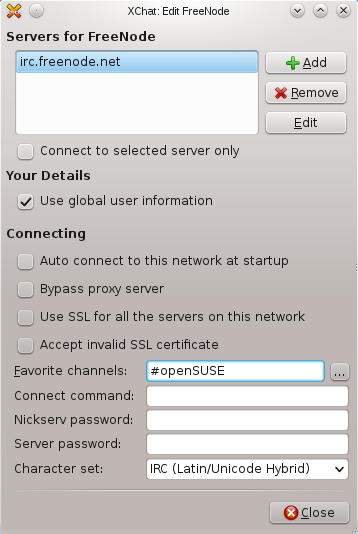
where you can add your favourite channel, the channel you visit often.
Press Connect button and you're connected to the IRC Freenode server.
Protocol meeting
The protocol is followed on some IRC meetings only if it's agreed by the participants. The reason that we use it is to follow the thoughts of the speaker.
- Please watch what others are doing and do not interrupt.
- If you have a question, type "?" and wait for the chairman to let you speak.
- If you need to speak, type "!" and wait for the chairman to let you speak.
- If you're done speaking, type "eof".
- If you agree, type "+1".
- If you disagree, type "-1".
- If you're neutral, type "0".
How to create a login script for a private channel in X-Chat
Create login script:
msg chanserv invite #private-channel join #private-channel
Use the following information in X-Chat:
- IRC Server: irc.freenode.net
- Channels to join: #private-channel
- Connect command: load -e ~/.xchat2/login-script.txt
- Server password: {your password}
Where can I find a list of openSUSE IRC channels?
See openSUSE IRC list.
Alternatives
- http://webchat.freenode.net/ (no extra software)
- Chatzilla, an addon for Firefox
- A list of popular linux software