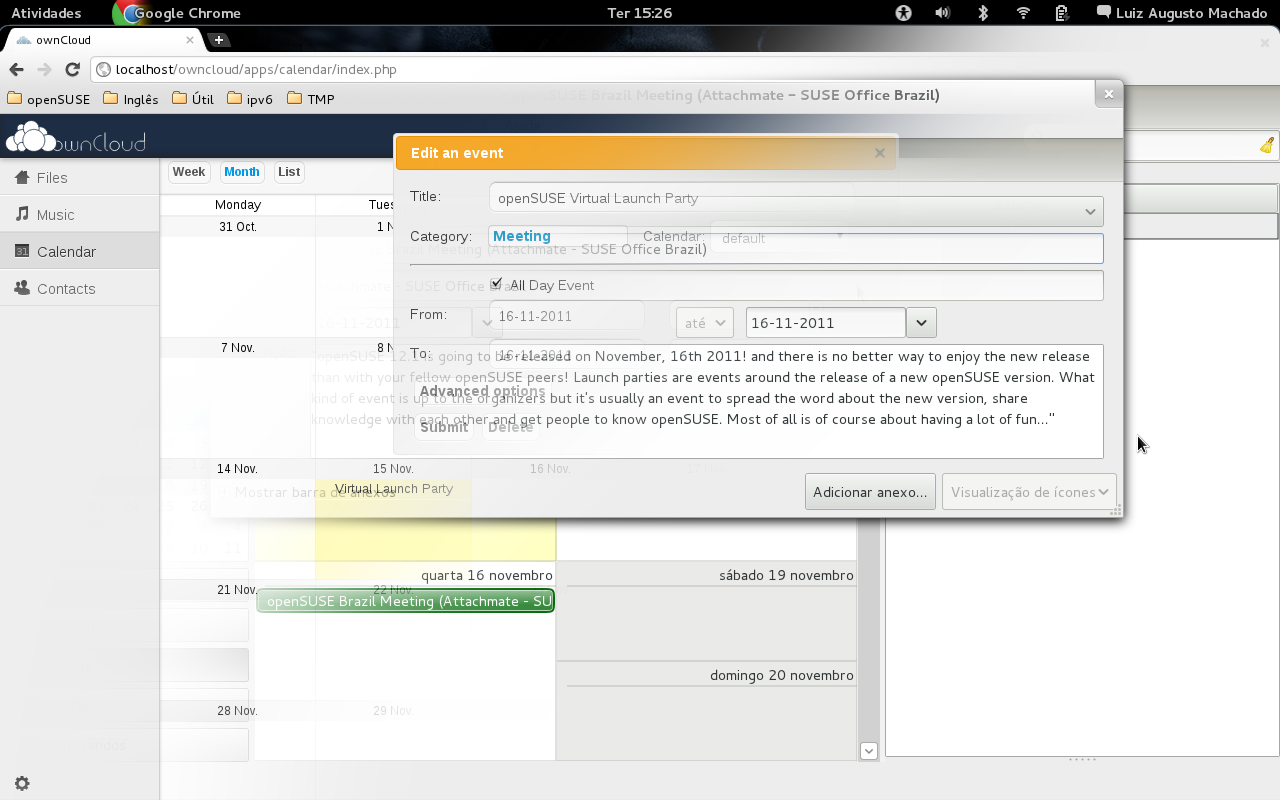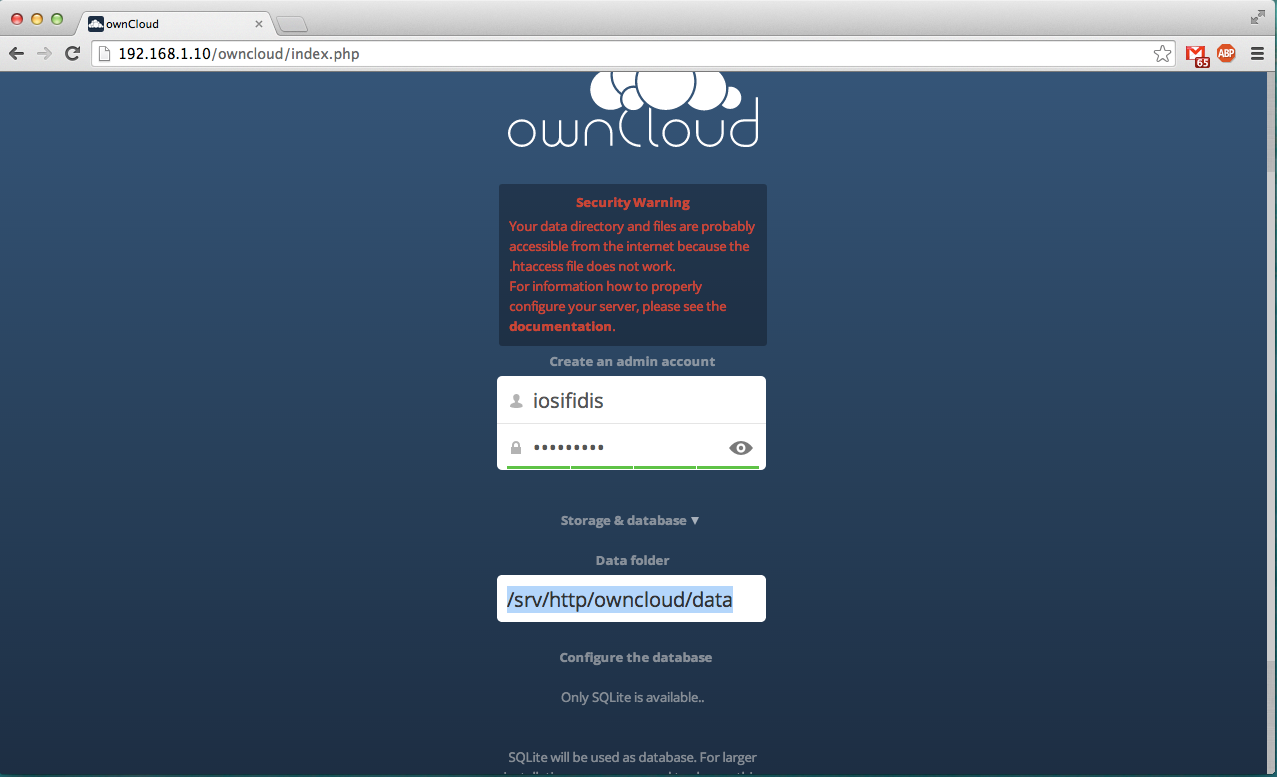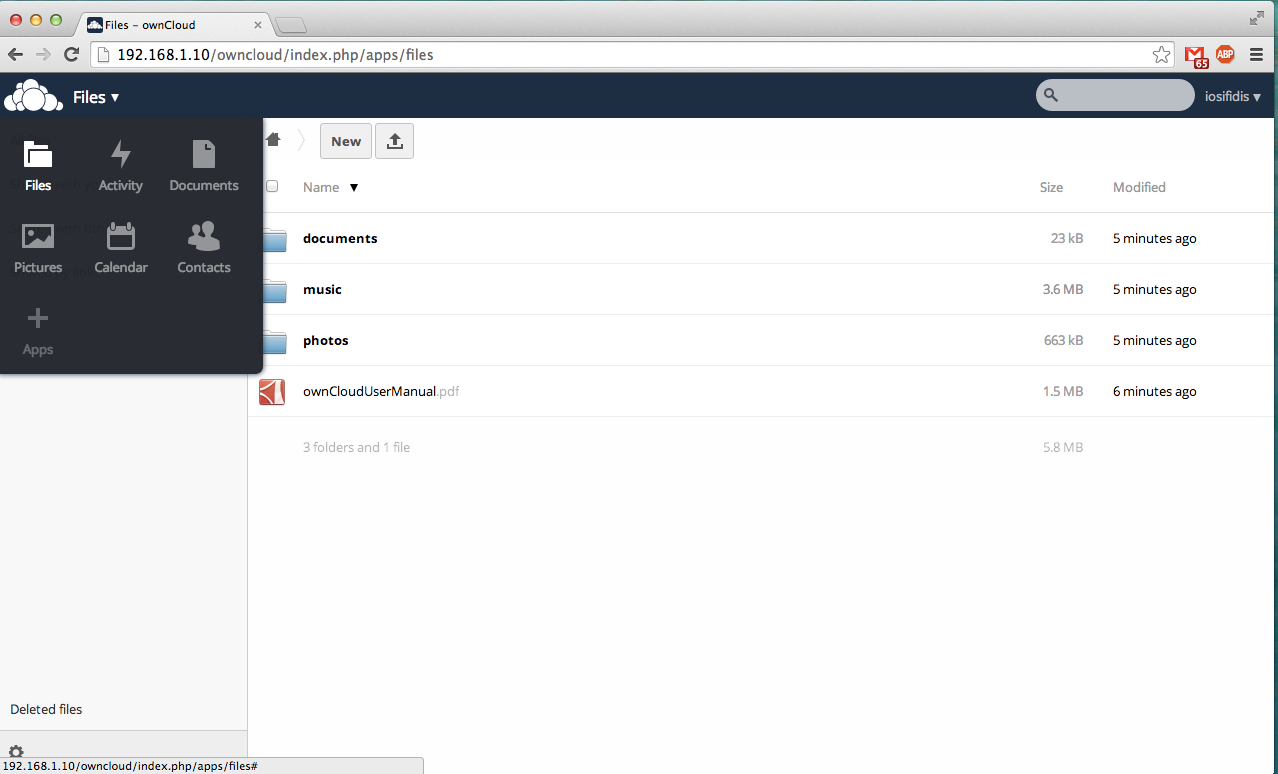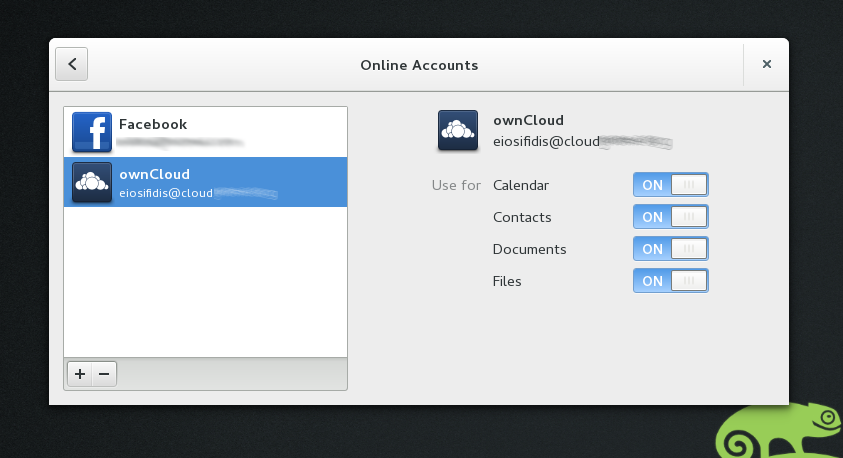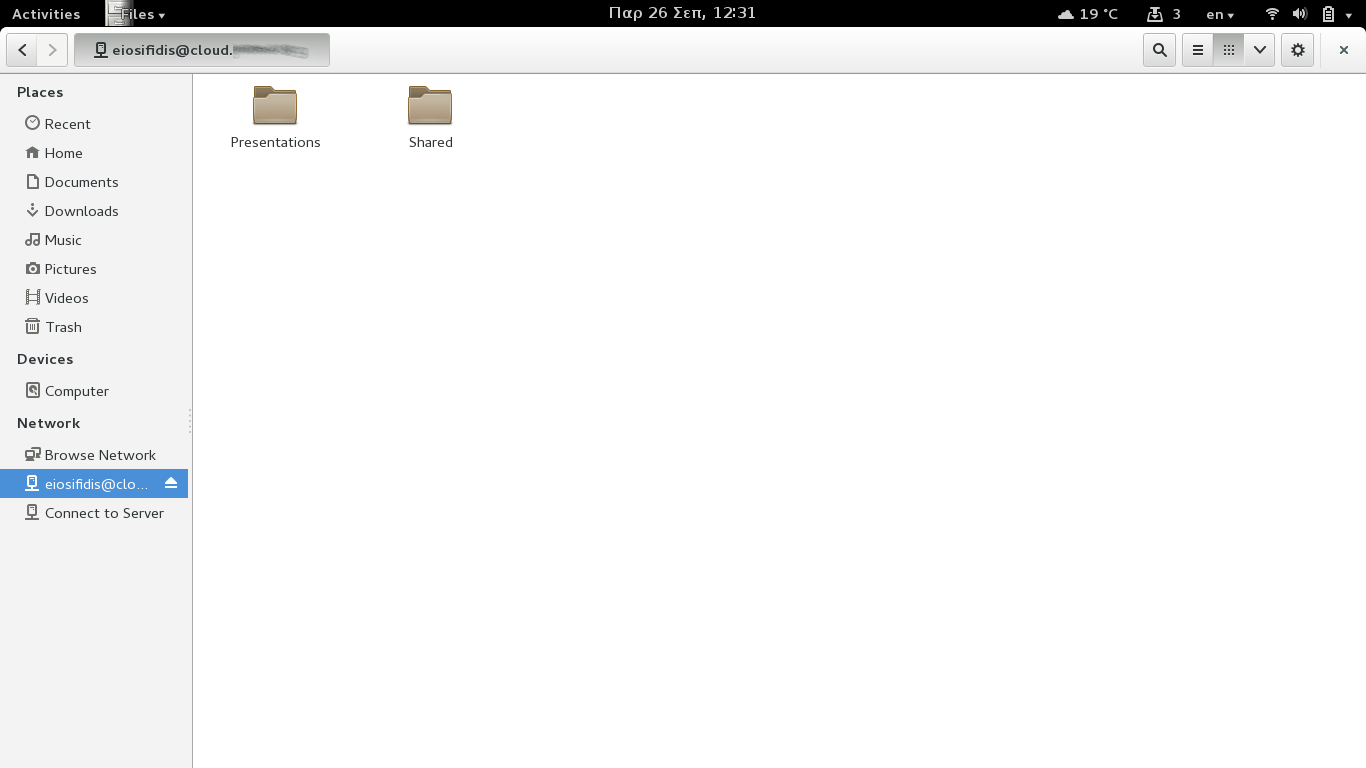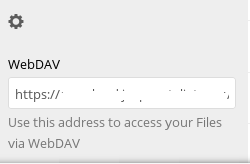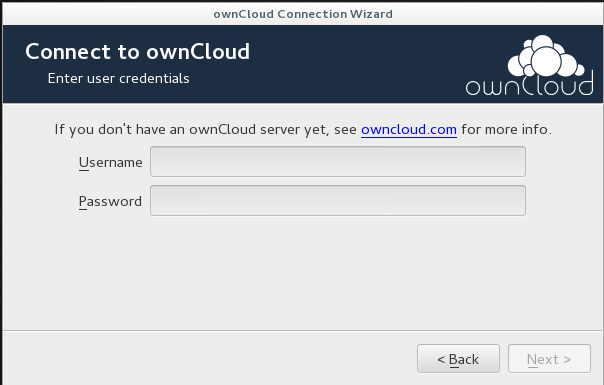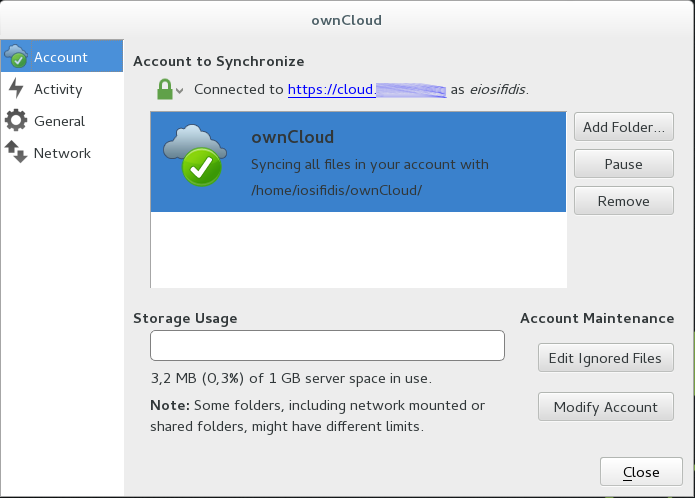SDB:OwnCloud
Situation
Today computer work is not limited to a single machine any more. People have the urgent need to share their data over various computers, ie. desktop computers, laptops and such. For that a so called cloud-solution is very helpful.
Many people use tools or sites like Dropbox, OneDrive, Google Drive, Facebook, twitter etcetera. These solutions however are not good for your privacy and you lose control over your own data.
openSUSE believes it is important to protect your privacy and security and the solution for that is Free software. Something which protects both your content and is trust-worthy (source is available and can be modified).
ownCloud is a slim yet powerful private cloud software. It runs on your computer, in your home network or on your web space with minimal requirements. First and foremost it allows you to store files on it and access it from everywhere you have access to the web. It is compatible with most platforms (Win/Mac/Linux/most mobile phones) without requiring you to install anything.
But there are more features: ownCloud provides you with a media player, calendaring and contact management and with a desktop client you can automate your file backups.
If you want to test ownCloud, you can check the demo instance at ownCloud Demo Page
ownCloud Server Setup
There are several options to easily set up and integrate ownCloud with openSUSE distributions.
Install the ownCloud package
The first option is to install an ownCloud rpm package. There is a download repo hosted at download.owncloud.org. This requires root access to install rpm packages on the machine which might not be the case for a web space.
If you are administrator, you can install ownCloud on your server the old traditional way.
openSUSE_Leap_42.3
1. Run the following shell commands as root to trust the repository.
rpm --import https://download.owncloud.org/download/repositories/10.0/openSUSE_Leap_42.3/repodata/repomd.xml.key
2. Run the following shell commands as root to add the repository and refresh the reositories and install ownCloud.
zypper addrepo http://download.owncloud.org/download/repositories/10.0/openSUSE_Leap_42.3/ce:10.0.repo
zypper refresh
zypper install owncloud-files
3. Login and use ownCloud.
openSUSE_Leap_42.2
1. Run the following shell commands as root to trust the repository.
rpm --import https://download.owncloud.org/download/repositories/10.0/openSUSE_Leap_42.2/repodata/repomd.xml.key
2. Run the following shell commands as root to add the repository and refresh the reositories and install ownCloud.
zypper addrepo http://download.owncloud.org/download/repositories/10.0/openSUSE_Leap_42.2/ce:10.0.repo
zypper refresh
zypper install owncloud-files
3. Login and use ownCloud.
openSUSE_Leap_42.1
1. Run the following shell commands as root to trust the repository.
rpm --import https://download.owncloud.org/download/repositories/stable/openSUSE_Leap_42.1/repodata/repomd.xml.key
2. Run the following shell commands as root to add the repository and refresh the reositories.
zypper addrepo http://download.owncloud.org/download/repositories/stable/openSUSE_Leap_42.1/ce:stable.repo
zypper refresh
3. Install ownCloud (be careful you have to install LAMP first and change permissions of the files).
zypper install owncloud
4. Open http://serverIP/owncloud to install your instance. Be careful to create another folder with the proper permissions for your data.
5. Login and use ownCloud.
Install from Source
On the homepage of the ownCloud project there are tarballs of the latest stable version available for download. Basically they must be extracted in a directory that is accessible for the web server. Please refer to the upstream install instructions for detailed information about installation and configuration.
Run from the ownCloud-in-a-box image
On the SUSE Gallery site you can find ownCloud-in-a-box, a pre-build and configured appliance. You can install this on hardware or run it in a VM, even deploy it directly to Amazon EC2 if you want. Visit the ownCloud-in-a-box page for more information.
openSUSE software search
You can check the page openSUSE software search. Please use community's repositories to have the latest ownCloud version installed and updated. There are packages for other distributions too.
ownCloud Client Setup
ownCloud has clients for all operating systems, ditributions and mobile-tablets. You can find everything at installation page.
Desktop Environment Intergration
GNOME
1. Insert your server address, username and password at online account. Specify the local sync folder.
2. Open your file manager, check the help -> about page, if it is Nautilus, Nemo, Caja (or Dolphin with KDE5, see below). For these file managers, there is shell integration offered through plugins. The shell integration feature adds small overlay icons showing the synchronization state of each file or folder. It also adds additional entries to the context menu (right click on a file) e.g. "Share via ownCloud with ... [a user]"
3. For shell integration, there are plugins for nautilus, nemo or caja, choose the one that applies.
zypper install owncloud-client-nautilus zypper install owncloud-client-nemo zypper install owncloud-client-caja
You need to restart/reload the file manager before the integration takes effect.
Edit-> Plugins -> ... make changes ... -> [Restart]
KDE Plasma
A global accounts setting is coming in Plasma 5. In older versions of the KDE Plasma, you can use package owncloud-client-dolphin for Dolphin integration, or access your files via WebDAV. For that, find the WebDAV link in the ownCloud Files app in the web interface by clicking the gear in the bottom-left:
You can then enter this address in the address bar in Dolphin (shortcut is CTRL-L, just like in web browsers. Clicking after the current location also gets you a text input field). Replace https with webdav:
And you can get to your files!
NOTE: KMail has 'external cloud storage' support, which includes WebDAV. Unfortunately, this does not work very well with ownCloud as it doesn't generate links which can be shared: the links will need your user credentials.
Desktop client
There is an indicator that you can install.
Install Desktop client
It's very easy to install the desktop client on your system. Use one click install. You can find the repository for all versions of openSUSE at ownCloud client page.
For openSUSE current version (42.2), you can use the image on the right.
Connect to an ownCloud
After installation, you have to add ownCloud URL, username and password. Then you set the folder you want to sync with the server.
Check the status
When everything is sycned, you can check the indicator at the task bar.
For more information and settings, you can open the window.
Applications
ownCloud ships with some basic applications installed. Since ownCloud is community product, there are many users who created some awesome applications for ownCloud. You can check the ownCloud Marketplace (like appstore), and download the application matched with your ownCloud version. Installation is pretty simple. Decompress the file and upload it in the apps folder. Finally, login and enable the application you just uploaded.