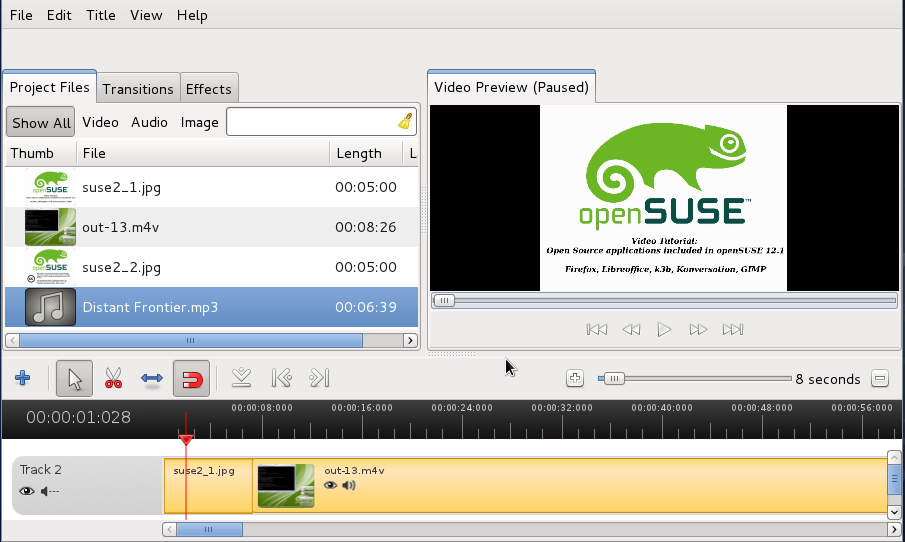openSUSE:Creating videos
General Information
Creating, editing and promoting your videos is something really important in order to have a good result. Various free and open source software will have to be used during this process. Everything is explained directly below.
Producing a screencast
To begin with, in order to produce a video, you will need to record/capture your desktop. Two excellent FOSS software for this work are recordmydesktop and xvidcap. The first one comes without a GUI, but you can consider installing either gtk-recordmydesktop or qt-recordmydesktop If you wish.
To use recordmydesktop, typing recordmydesktop in a terminal will do. If you don't want to record sound, you can use the --no-sound parameter. Sometimes, recordmydesktop might reduce the framerate dramatically, so you might as well want to use the --v_bitrate 2000000 parameter.
After you are done with recording, remember to type Ctrl + C in that terminal window.
Finding some cool background mucic
It would be really cool to have a song playing along with the video, right? Well, many artists make their work available under a Creative Commons license. Most times, a single search on Google will bring many results. Also, there's Jamendo which will make your life easier. Remember to provide attribution to the artist(s) in the beginning/ending of your video!
Editing the video
There are plenty open source video editors available. Some of them include (but are not limited to) kdenlive, Avidemux and OpenShot. You can use them to edit your video, cut some portions, add background music, etc.
Using OpenShot for video editing.
OpenShot for example was able to produce a final video in around 6-8 minutes. Adding the video file (.mp4) and the background music (.mp3) to the timeline made a pleasant outcome which provided video and audio at the same time. The file produced was a .mp4 file again.
Bear in mind that some video editors might not support certain video formats. You may use Handbrake to convert videos before importing them or right after exporting them.
Adding Subtitles (Optional)
You are able to add subtitles to your video(s) as well. Providing subtitles in English is very useful, since other people might be able to translate them into other languages and make your video available to bigger target groups. Two great applications for this kind of work are Subtitle Editor and Gnome Subtitles. Subtitles are recommended to be produced in .srt format.
Promoting One-Click Installs
New users are most likely expected to find 1-click installs useful. Linking the 1-Click Installs to your video would be preferred, but is not mandatory.